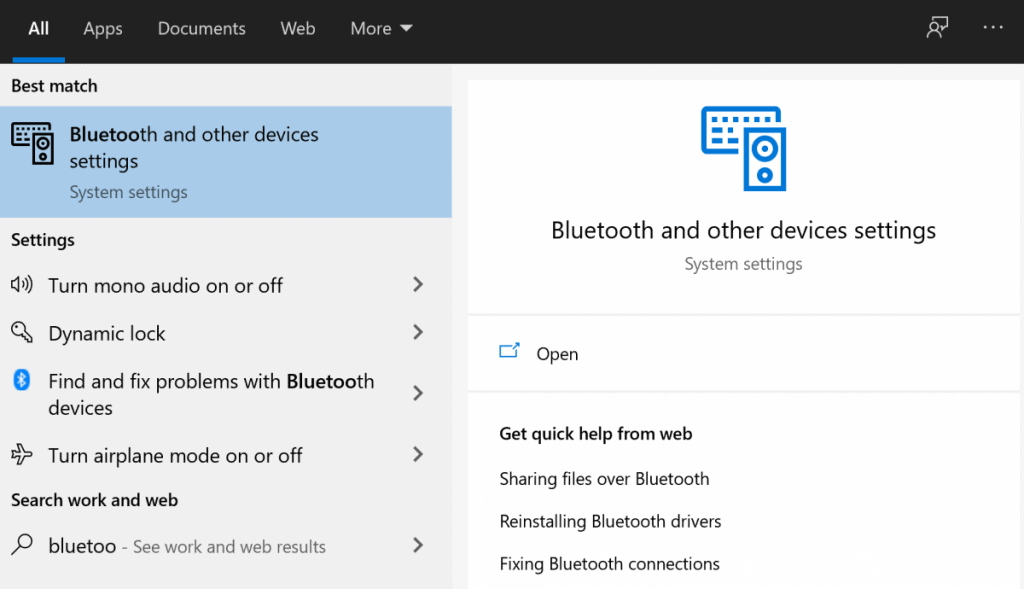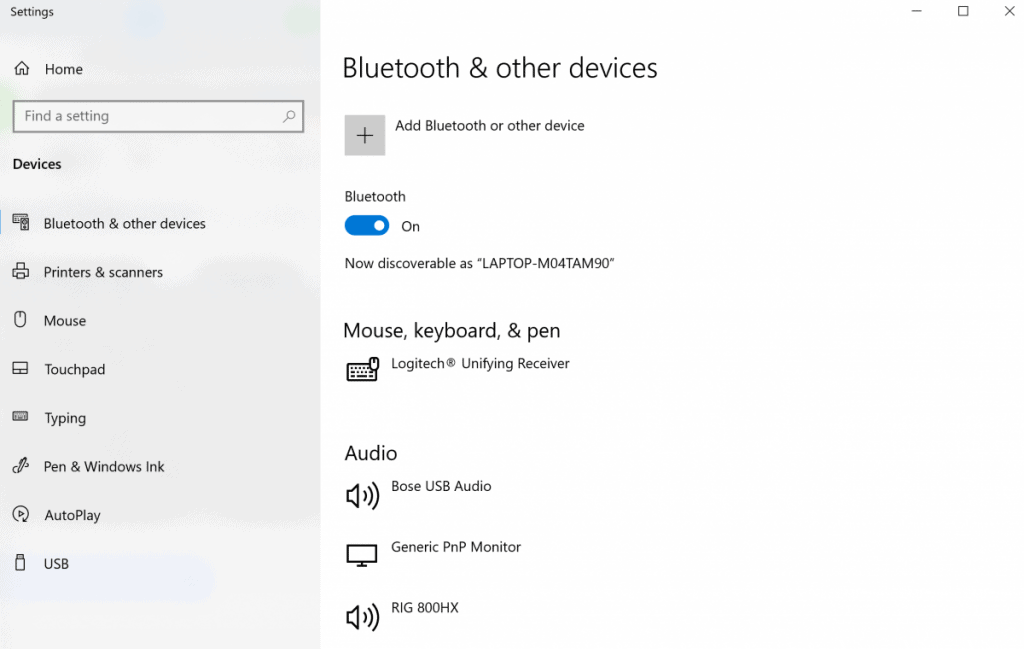Bluetooth has been one of the best technologies in terms of what it does in our modern world today because it allows us to connect with our devices without the use of a wire. In that sense, it makes things simpler and more convenient for us whenever we are on the go and using our laptops because we can dispense with the need for wires when using different external devices on the laptop. But is it possible for us to connect a laptop to multiple Bluetooth devices?
You can connect your laptop to multiple Bluetooth devices as long as your laptop is running the latest version of Bluetooth, which is 5.0. The good thing about Bluetooth 5.0 is that it allows one primary device to connect with up to seven different devices simultaneously.
In the past, it was a problem for people that Bluetooth devices were only capable of connecting to one device at a time. But because we are now in a more modern world, it has become more than possible for us to actually connect with multiple different devices all at once by using our laptops’ Bluetooth capabilities. So, let us talk more about how you can do so.

Is it possible to connect your laptop to multiple Bluetooth devices?
One of the marvels of modern technology that we often take for granted is Bluetooth. In the past, it was a breakthrough tech that allowed us to enjoy being able to connect with other devices without the use of wires. This allowed us to transfer files and to allow different external devices to function on a laptop without the use of wires that can be annoying and downright messy.
Bluetooth became even more popular among laptop and mobile device users because of how it dispenses the need to use wires. Because laptop users tend to be on the go and are always going to prefer to pack light, having devices that are capable of connecting to the laptop wirelessly such as a wireless mouse can be great. After all, no one wants to be hindered by wires.
In that regard, while laptops can indeed connect to Bluetooth devices using their built-in Bluetooth capabilities, the thing that you should know nowadays is that most people use more than just one Bluetooth-capable external device on a regular basis. You may be using your Bluetooth mouse but you might also want to use a Bluetooth speaker or a Bluetooth keyboard while you are using your laptop. If that is the case, is it possible for you to actually connect your laptop to multiple Bluetooth devices?
So, in the past, one of the problems that people had with Bluetooth is that it was limited in terms of the number of devices it can connect to. But as modern technology has evolved, you are now able to connect to more than just one Bluetooth device simultaneously thanks to the continuous growth of Bluetooth tech.
As such, if you have a Bluetooth device that is at least 4.1, you are now able to connect your laptop to more than one “slave” device. Even Bluetooth 5.0 allows you to connect with up to seven slave devices.
What we mean by slave here is that the device should be something that the laptop can work with in a master-servant relationship such as a mouse, a keyboard, a speaker, or a headphone. So, as long as the device is a slave device, you can connect your laptop to multiple Bluetooth devices.

What are the limitations when connecting to multiple Bluetooth devices?
But while Bluetooth does allow you to make use of up to seven different devices when connecting to your laptop, you may encounter certain problems when it comes to the same profile. That’s because the latest Bluetooth version only allows you to connect to multiple devices that fit certain profiles. What we mean by profile is that the Bluetooth device that you connect to your laptop should be the only Bluetooth device of its kind.
For example, if you are using a Bluetooth headphone with your laptop, it is already occupying the audio profile of your laptop. That means that you are no longer able to connect your laptop to another Bluetooth device that occupies the same profile such as when you connect it to a separate Bluetooth headphone or even to a Bluetooth speaker because they all occupy the same Bluetooth profile.
But there is a workaround to this as you can actually connect wirelessly to different devices of the same Bluetooth profile. This can be possible if one of those wireless devices comes with a dongle that you can connect to your laptop. So, for example, if your laptop is already connected to a Bluetooth speaker using its own Bluetooth connection, it may still be able to connect to a wireless headphone that comes with a dongle that transmits a 2.4 GHz signal as long as the dongle is connected to your laptop. This allows you to transmit the laptop’s audio to both the speaker and the headphones even if they share the same profile.
However, if you are now talking about connecting your laptop with different devices that are from different profiles, you shouldn’t have any problems. So, if you are connected to one Bluetooth audio device and to a Bluetooth mouse, that is possible because they don’t share the same profiles.
How to connect to multiple Bluetooth devices?
So, if you are now looking to connect your laptop to multiple Bluetooth devices, doing so is actually pretty simple. But you may want to make sure that you read the instructions that come with the Bluetooth device first.
- Turn on the Bluetooth device and put it into pairing mode so that you can pair it with your laptop. Read the device’s instructions so that you will know how to enter it into pairing mode.
- Look for the Bluetooth icon on your laptop. It should be found in the lower right corner of a Windows laptop or the upper right corner of a MacBook. Make sure that the Bluetooth on your laptop is turned on.
- After pressing the Bluetooth icon and turning it on, look for the list of available devices that you can pair with. If you are looking to connect to multiple devices, make sure that they are from different Bluetooth profiles (a mouse and a speaker, for example).
- Tap on the new device and click on it to pair. There will be some devices that may ask you to enter a code for successful pairing. Just enter the code and you will be able to successfully pair your laptop to a device.
- Do the same with other devices but make sure that, again, they come from different profiles.