Once you lock your Nextbook Tablet and forget the code, it will be hard to unlock it. However, you can do some troubleshooting on your device to help you bring back the tablet to normal, and there are various ways you can achieve this. So can you reset a Nextbook tablet password?
Power off the tablet, then hold the volume and power button down and release them once you see the start-up logo on the screen. The tablet should enter the system recovery mode, then use the volume down button to select the factory reset option. Press the power button to hard reset the tablet.
So that you can recover the Nextbook password, you need to reset the tablet, which is a pretty straightforward process. In this article, I will be taking you through the procedure for resetting it, how to unlock it, where you can find the reset buttons, and much more. Let’s dive in!

How Can You Recover Your Nextbook Password?
To reset a Nextbook tablet password, you need to perform some button presses on the device. Usually, this is the process of hard resetting the device. While this process will help you recover your password or help you unlock the device, you may lose all your data in the storage drive during the process.
But such will happen when you fail to remove your SD card from the device. However, the process is pretty straightforward, and all you need to do is play around with the buttons on the tablet. Here is how you hard reset the tablet!
Step 1: Turn off the Nextbook Tablet
You should first ensure that before anything, the tablet is off. To do this, you need to press and hold down the power button on the device.
Step 2: Start the Process
Press the shift key and hold it down for a few minutes. While still pressing it, click the restart option on your tablet. If you are using the on-screen keyboard, tap restart to confirm you want to start the process.
Step 3: Troubleshoot the tablet
Troubleshoot the tablet before resetting it. You will see the troubleshoot option after restarting, so select it.
Step 4: Reset
After troubleshooting, a new screen will load with several options. You need to select the reset PC option. Then click the next button on the tablet.
Step 5: Allow the operation to start
You should be able to see two options on your computer, which include “removing my files” and “fully clean the drive.” Decide the one you want, select it, then click on the reset button, and then the resetting process will start.
You should note that this process may lead to losing all your data, but at least your Nextbook tablet will unlock. For this reason, you need to back up your data in a computer or a cloud account before resetting.
Step 6: Create a New Password
You can now go ahead and create a new password for the tablet.
How to Reset a Nextbook Tablet Password using the Volume Buttons?
You can also perform the “hard resetting” process using your tablet’s volume and power buttons. The process is also easy, but you can also lose all your data, hence creating a backup for it on another computer. Here is how you do it!
Step 1: Switch off the tablet
Ensure that before any operations, the tablet is off. Switch it off after charging it and disconnecting it from the charger.
Step 2: Remove the SD card
If there is an SD card in your device, ensure you remove it.
Step 3: Start the Process
To start the resetting process, you need to press the “power” and the “volume up” buttons. Hold them down for a few minutes until the start-up logo for Nextbook appears on your screen.
Step 4: Allow System Recovery Mode in Your Device
Once the logo appears on your screen, release the two buttons. You should then allow the tablet to enter the “System Recovery Mode.”
Step 5: Go to the Factory Reset option
Press and hold down the “volume down” button on the device. It should lead you to the “wipe data/factory reset” options. You should then select this option by pressing the power button.
Step 6: Delete all user data
After selecting the factory reset option, the following screen should help you navigate “Yes, delete all user data.” To get here, press the Volume Down option on the following screen continuously until you select this option.
Step 7: Hard reset the tablet
You can now press the power button to hard reset the tablet. Then finish off by returning your SD card to the device.
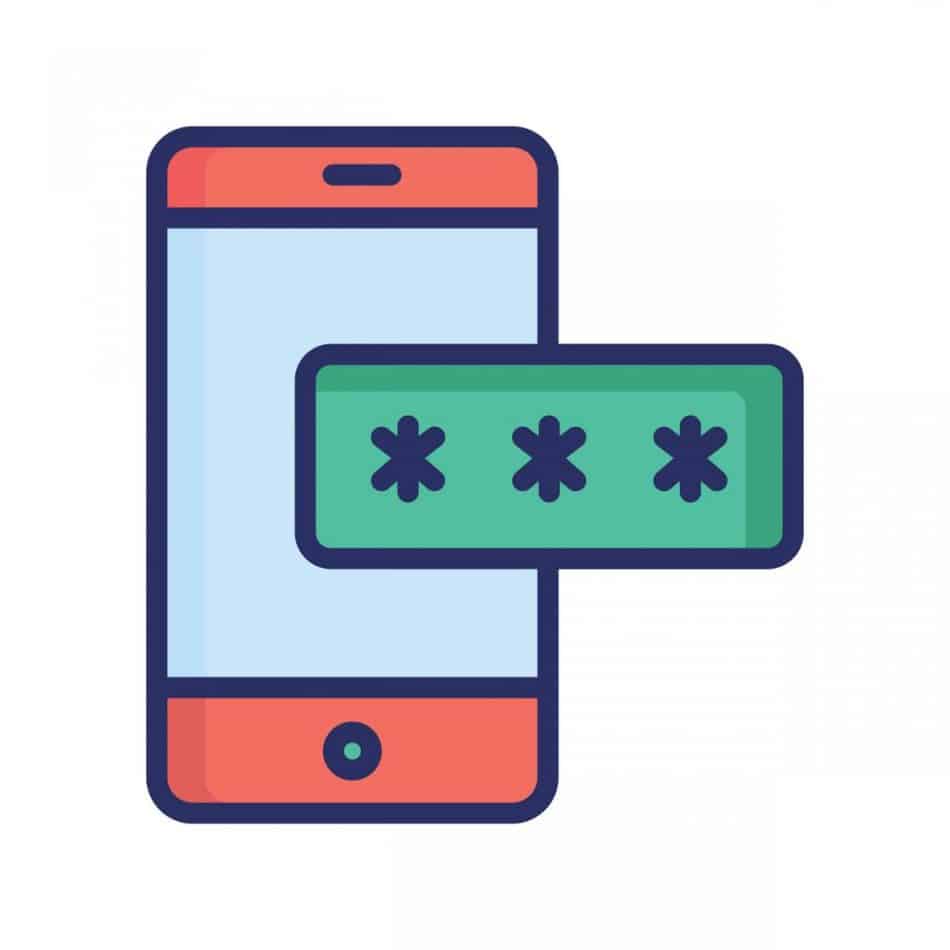
Is It Always Necessary to Perform Hard Resetting if you Forget your NextBook Tablet Password?
If you forget the device password and have tried recovering it using various techniques, resetting it may be the only available option. However, this should be the last resort when trying to fix password issues on your device.
Usually, if you cannot access your device’s settings menu, you need to perform hard resetting. But if you can access it, all you need to do is go to the security menu, and you will quickly see your password. If you cannot access the settings, maybe there is an issue with the software, or most probably, you cannot remember the password.
So, if performing a hard reset is the only option you have, you can be sure that it will help you recover your password. However, it will lead to you losing all your data in the device.
Where is the Reset Button on a Nextbook Tablet?
There is no specific reset button you can use when resetting the Nextbook password. Usually, you have to use the power, volume up, and volume down buttons during the operation. You should be able to navigate through the device with the help of these buttons until you get the option of “reset” in the machine and click on it.
Resetting a Nextbook tablet password is pretty straightforward. You only need to follow the above steps until you get the option where you can reset the device. But the only downside with the process is that you will lose all your records and data, hence creating a backup for them before the process.
