Your laptop’s battery should be one of the more important parts that it has because of how it allows your laptop to become a portable machine that you can basically carry anywhere even without plugging the computer into a power outlet. But there are some people who complain that their laptops tend to run slower when they are running it on the battery as opposed to running it connected to a power outlet. So, does a laptop run slower on battery?
Laptops should not run slower on the battery, since the battery’s purpose is to simply supply it with enough power to run. The reason why a laptop may end up running slower is due to the power settings on your laptop as they may have been set to optimize battery power by slowing the laptop down.
So, before you go on to think that your battery is at fault when your computer is running a bit slower than usual, think again. Laptops are designed to be able to run at optimal levels regardless of whether you keep them connected to a power outlet or run them on battery power alone. Now, let’s get to know why your laptop might be running slower when it is relying solely on its battery.

Should a laptop run slower on battery?
When you are using your laptop, there will be times when you will have to rely solely on its battery because of how laptops were designed to be used when you are on the go and you don’t have an outlet you can use to connect to your laptop. In many ways, laptops are supposed to run on battery power during certain stretches of the day and are only connected to the power outlet when they need to be recharged or when you are simply at home or in the office.
One of the things that some of you might have noticed is that your laptop actually runs slower when it is running solely on battery power. So, is this something that should happen to all laptops? Is a laptop truly designed to be slower when it is running only on its batter?
The truth is that laptops are designed to be able to run at their maximum capacity regardless of whether they may be running on battery power or through a power outlet. That’s because the battery and the power adapter merely supply the laptop with the power it needs to function well. And laptops come with batteries that should be powerful enough to supply the laptop with enough power to function at an optimal level.
So, in other words, a laptop should not run slower when it is running on battery power alone. If it is running slower, then there might be underlying reasons why that is happening. And that is something we will be talking about next.
But why does my laptop run slower on battery?
For those who have laptops that tend to slow down when running on battery alone, here are some of the reasons why that may be happening:
1. It actually is one of the laptop’s features
Yes, running slower could actually be one of the features that your laptop has when it is running only on its battery. That’s because there are some laptops that are configured to make sure that they run at reduced levels so that they won’t be able to use power as much as they usually do in comparison to when they are plugged into a power adapter. The intention is to make sure that the battery life will be maximized on one single charge.
In most cases, what happens here include:
- Slower CPU – The computer’s CPU is basically its brain, which needs more power to run faster similar to how you need to be well-fed if you want your brain to function at optimal capacity. So, when your laptop actually intentionally powers down to conserve battery power, the CPU’s speeds are reduced.
- Brightness – The laptop’s brightness may also end up affecting its overall performance and may make it seem like it’s slower. So, when you play games on lower brightness settings and without incorporating some of the features that your laptop’s display comes with, you would surely notice how the laptop now seems slower than before. That’s because display brightness eats up a lot of battery power, and the laptop needs to dim the brightness down or disable some display features to conserve battery power.

2. Windows settings
The way your Windows settings are also configured by default will also affect the laptop’s overall speed when it is running only on its battery power. This usually happens because most Windows laptops come with a default power saver setting that will automatically put the computer in power-saving mode when it is running on battery power. Again, the purpose of this setting is to make sure that the battery will be able to last long enough on one single charge.
So, when you remove your laptop from the power adapter, you may immediately notice a change in the performance such as when the screen dims or when the laptop suddenly slows down. This happens because the laptop automatically recognizes that you are running only on battery power and that it has to switch to a certain power setting to make sure that the battery will be able to power your laptop for extended periods of time.
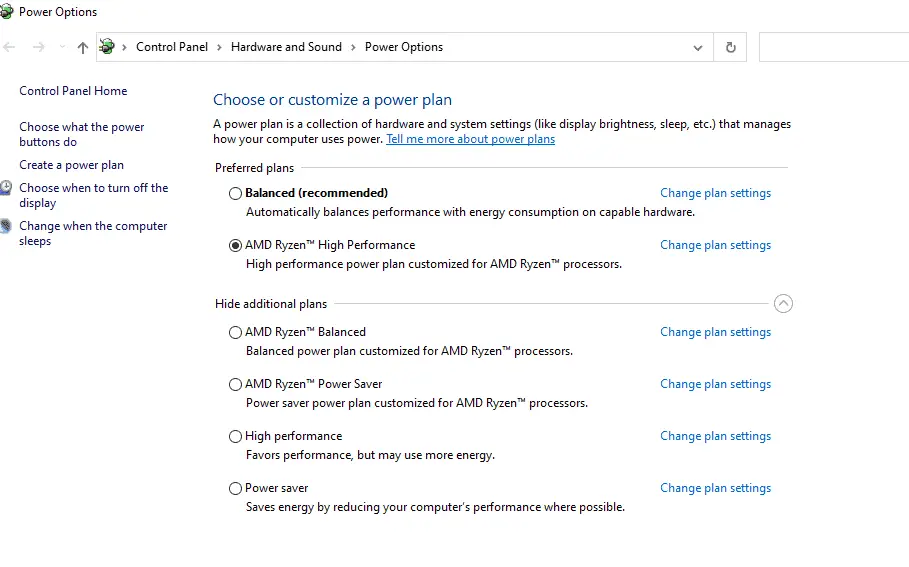
How do I make my laptop work faster when it is running on battery?
So, now that you know the major culprits that make your laptop slow down when it is running only on battery power, how do you make the laptop work faster when it is running only on its battery? Follow these steps if you want to make sure your laptop is still running at an optimal level regardless of whether its plugged in or running on battery alone:
- Open the start menu and go to the settings app that you will see the moment you click on the Windows icon. Click on System then choose Power and Sleep. Alternatively, you can also click on the battery icon found on your computer’s home screen.
- Scroll down and find the Additional power settings so that you will be able to access the Control Panel Power Options page.
- In the Control Panel Power Options page, you will be able to see certain power plans that were configured by default depending on how you want to balance out the performance vs. battery life scenario. There should also be a power-saving plan that is there to maximize the battery life. In some cases, the laptop is made to enter the power saving plan by default when it is running only on battery power.
- Once there, click on Change advanced power settings so that you can see the list of the settings that you can actually control. The list can vary depending on your laptop but it usually includes screen brightness and CPU speed.
- So, by examining the list, you will be able to see and adjust the laptop’s settings when it is in this power mode so that you will be able to still get the most out of your laptop’s performance even if it is running on battery power alone.
