Tablets may be very useful but, just like most other gadgets and electronics today, they are easily expendable because of how they will quickly become obsolete after a few years. But, instead of selling or throwing away that old tablet that you have, you can actually give it new life by using its screen as your Raspberry Pi’s screen. So, how do you connect an old tablet screen to a Raspberry Pi?
You can connect an old tablet screen to a Raspberry Pi by making use of Microsoft’s Remote Desktop Protocol or through Virtual Network Connection. To do any of those, you need to make sure that you are using Raspberry Pi 3 or newer and that you have a keyboard and mouse for your Raspberry Pi.
The Raspberry Pi computer is a very useful and cheap computer that you can use for smaller daily tasks that don’t require larger and more expensive computers. That said, when you have a Raspberry Pi and an old tablet, you can give your tablet a second chance at life by pairing it with your Raspberry Pi as its monitor. That way, you won’t end up wasting a good tablet that can still serve you well.
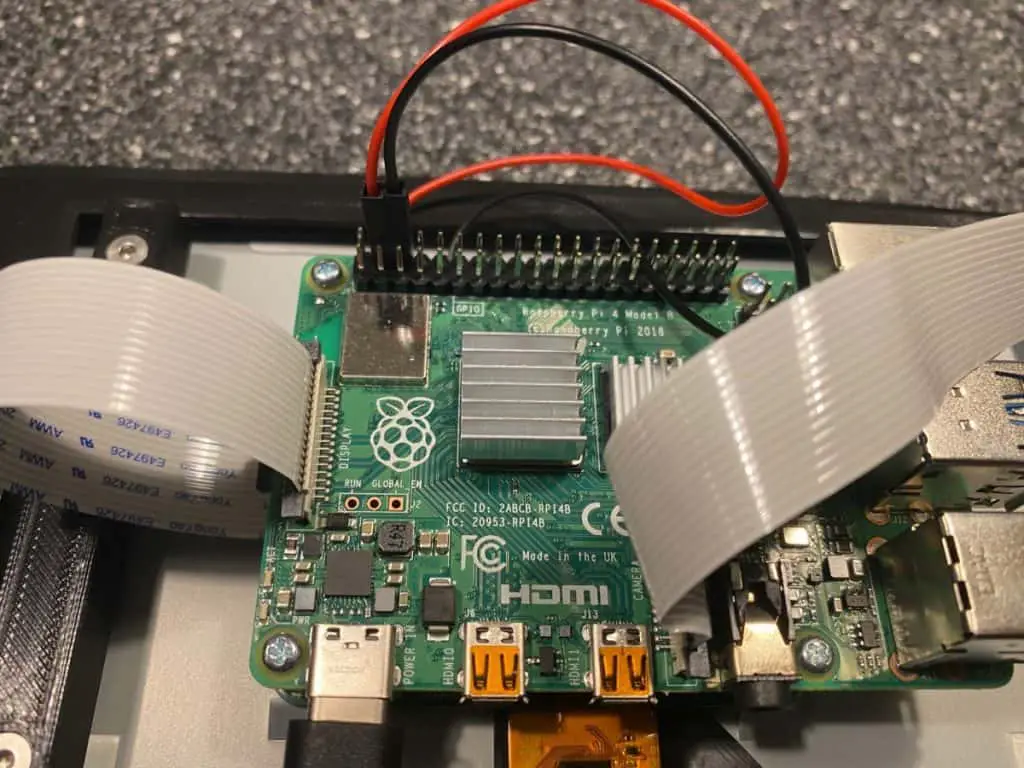
What do you need to connect an old tablet screen to a Raspberry Pi?
Even though tablets are becoming quite popular to the point that they are getting replaced by newer models at almost the same rate as smartphones do, that doesn’t mean that you can no longer use your older tablet after you buy a newer model. You can sell that tablet if you want but the better alternative that we can think of is to give the tablet new life.
So, in that regard, what we are talking about here is connecting your old tablet to a Raspberry Pi computer so that you will be able to still use it while also giving your Raspberry Pi a screen that it requires to function well.
In case you didn’t know, Raspberry Pi is a small single-board computer that is cheap and compact but can still work well if you only use basic daily tasks and play very simple games on a computer. So, given that Raspberry Pi is becoming more popular today especially among computer enthusiasts who only want to use a computer for the most basic functions that it can do such as word processing, internet surfing, or simple programming, you can use your tablet as the screen for your Raspberry Pi.
As such, if you are looking to connect an old tablet screen to your Raspberry Pi, here are the things that you will be needing to get things done:
- A Raspberry Pi computer that is at least Raspberry Pi 3. The older versions will require that you use a wireless dongle for them to be able to work properly using this method.
- An old tablet preferably Android. You probably won’t be able to use your iPad as a screen for your Raspberry Pi. Meanwhile, Android tablets just offer more freedom in terms of how you are able to use them.
- Make sure that both your Raspberry Pi and Android tablet are connected to the same Wi-Fi network.
- A keyboard and a mouse that can connect and can be used by your Raspberry Pi computer.
- A stand that you can use so that your tablet can stay upright just like a monitor the entire time.
When you already have all of these things covered, now you are ready to connect your old tablet to a Raspberry Pi computer.
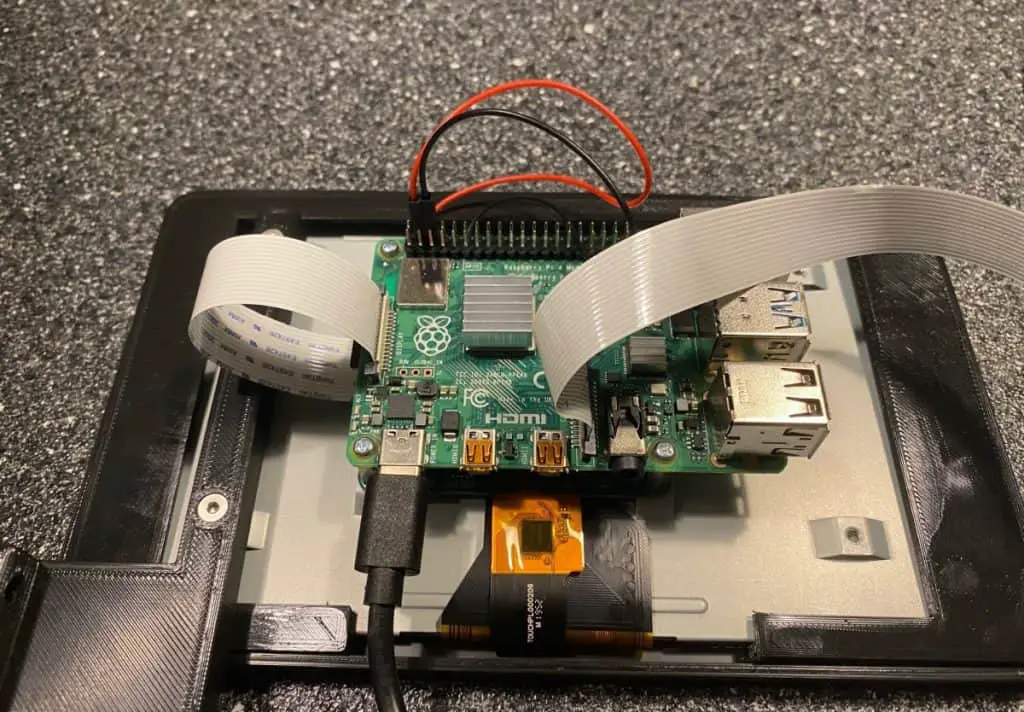
How to connect an old tablet screen to a Raspberry Pi?
When we want to connect a tablet screen to a Raspberry Pi, there are two methods that we can use here. And we will be talking about them one by one so that you can choose which method you want to use for your Raspberry Pi. But first, we still have something to do with our Raspberry Pi before we talk about connecting it to your tablet’s screen.
For the two options that you can use, it is important that you first enable SSH in your Raspberry Pi. This will allow you to set up your Raspberry Pi in a simpler way even without a monitor. From there, you can now establish its connection to your tablet. There are three ways you can enable SSH.
- The first way for you to enable SSH is to use the command line. Use the Raspi-config screen on your Raspberry Pi and then select Interfacing Options. From there, go to SSH and then choose OK. Reboot the computer after.
- You can also use the Raspbian desktop. When using that method, you can go to Preferences, Raspberry Pi Configuration, and then choose Interfaces, which will allow you to select SSH. Click OK after that.
- Another way for you to enable SSH is by powering it down and then ejecting the SD card from it. Open the SD card on a PC and then go to the boot directory. Create a file called ssh without any file extension. Put the SD card back in the Raspberry Pi and then power it up for SSH to be enabled.
It is important for you to know your Raspberry Pi’s IP address when you are using SSH. Enter ifconfig wlan0 in the command prompt to know its IP address. After that, we are now ready to connect your Raspberry Pi to your Android tablet.
Remote Desktop Protocol
- The Remote Desktop Protocol or RDP is the first method that we can use to connect a tablet screen to a Raspberry Pi. Here is how you do it:
- Make sure that RDP is installed in both your Raspberry Pi and tablet.
- Launch the Microsoft Remote Desktop Protocol or RDP on your tablet.
- Tap on the + button that you can see.
- From there, select Desktop and then input the IP address of your Raspberry Pi. This is why knowing the IP address is important.
- Click save and then tap the connection tile that you can see on your tablet.
- After that, click Connect.
- You will then see the xrdp login screen which will require you to input your Raspberry Account credentials. Simply input it and then you will now be able to use your tablet as your Raspberry Pi’s monitor.

Virtual Network Connection
Virtual Network Connection or VNC is the second way to connect your tablet and Raspberry Pi. It’s a bit more complicated to do but it still is pretty much easy. Here’s how you do it:
- Download the VNC server software on your Raspberry Pi and the VNC viewing software on your tablet.
- Enable VNC via the Raspbian desktop by going to Preferences, Raspberry Pi Configuration, Interfaces and then select and confirm VNC.
- Open VNC Viewer on your tablet.
- Click on the + button to open a new connection.
- Input the IP address and session number of your Raspberry Pi when prompted to do so.
- After that, click create so that you can create a new connection between your tablet and your Raspberry Pi.
- You will be informed that the connection you are trying to establish is unencrypted. Simply accept it and then input the password. Click Continue for the connection to be opened.
