If you look around, everyday items are modernizing and turning into “smart devices.” Your T.V. is no different. A smart T.V. is very common in many households, but can you use one if you do not have WiFi?
Here are a few ways you can make a smart T.V. work without WiFi:
- Buy an antenna or cable box to watch basic channels.
- Utilize the smart T.V.’s amazing video and audio quality.
- Use one of the many ports to connect to other devices.
- Buy a casting dongle to stream more content.
- Connect the smart T.V. to your smartphone.
- Use your mobile hotspot as the internet connection.
- Buy and install third-party apps.
- Install an ethernet connection in your house.
- Use old-school devices that are compatible with smart T.V.s.
If you are interested in learning how to use your beautiful new smart T.V. but do not have WiFi access, please continue reading. I will share with you nine different ways you will benefit from being the owner of a modern smart T.V., even without WiFi.
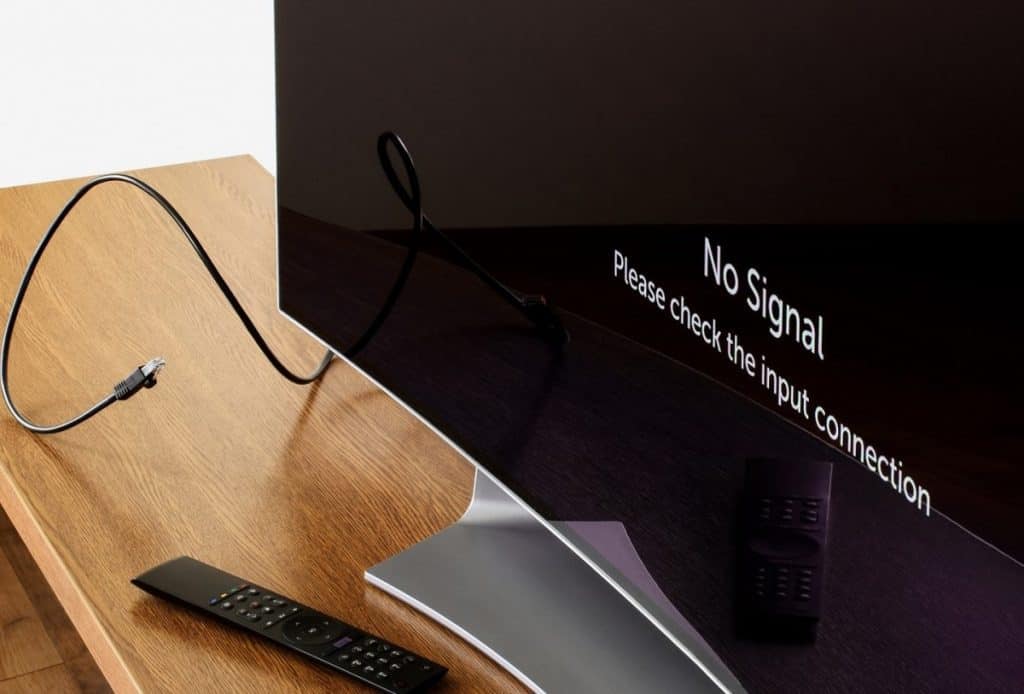
1. Buy an Antenna or Cable Box to Watch Basic Channels
Have you ever seen a T.V. from the 1950s that was a perfectly square box and had an antenna with two wires sitting above it on the top?
Yeah, thankfully, those days of very slow and old technology are long gone. T.V.s have advanced a great deal in comparison to their predecessors. There is a more extensive variety of devices to choose from nowadays.
Although antennas are still used today, they don’t really look like what they used to.
If you have a smart T.V. but no WiFi, then an easy solution for you to access great content is to purchase a modern antenna or a cable box.
Once you get your hands on one of these, call up a cable company that will visit your house and set up the devices for you. They will make sure to connect you with many channels which offer a variety of entertainment.
This is a very simple and effective way to use your smart T.V. and only requires the payment of a monthly cable service which can be negotiated at an affordable price.
2. Utilize the Smart T.V.’s Amazing Video and Audio Quality
Sure, you may not have or want to get WiFi. That is totally acceptable! There is no problem at all.
Without WiFi, you will not be able to access streaming services like Netflix, HBO Go, Amazon Prime, Hulu, or Disney Plus immediately without WiFi (but I will share how to get these later, so stay tuned), but you can still enjoy the incredible features of a modern smart T.V., such as its video and audio capabilities.
The newest and most updated T.V.s have high-quality sound and video images.
If you choose to invest in a smart T.V., you benefit from watching your favorite shows and movies with the most precise picture quality and crisp sound. At the same time, you can also use the T.V.’s speakers to play your favorite music, or run a slideshow of your cherished photos – all without WiFi.
Simply hook up your phone, laptop, or media player to the T.V. and listen to tunes that are controlled through the T.V., or browse through photos and videos saved on your devices.
No WiFi is necessary to enjoy the essential qualities a smart T.V. has to offer its owners. Pretty much all of the models have the best graphics and visuals, so you really can not go wrong here.
If you want the latest offerings in terms of pixels and decibels, then getting that smart T.V. is well worth it.

3. Use One of the Many Ports To Connect to Other Devices
A smart T.V. has many ports. If you look on the back, underneath, and on the sides, you will find ports all over.
What exactly is a port?
This basically means that all around the smart T.V. are openings of different sizes. These can be used for a variety of plugs that, when appropriately used, connect you to some pretty neat features.
One of the most widely used cables is called HDMI. The sturdy and long AmazonBasics HDMI Cable is available for purchase on Amazon.com. You will need one of these in order to do many of the following things, which I will explain later in this article.
Once you get a hold of the HDMI cable, you can plug it into one of the ports located on the side, bottom, or the back of your smart T.V. It will be easy to identify which port matches with the HDMI cable.
You can always watch a tutorial online or Google search images to make sure you are doing it correctly.
By using an HDMI cable, you will be able to access content that you usually can not do without WiFi.
So let’s keep reading and see how this cable, and the various other ports, can lead you to more quality entertainment without having to purchase a WiFi package for your home or wherever else it may be you are staying.

4. Buy a Casting Dongle To Stream More Content
If you buy a casting dongle, you will be able to watch a variety of streaming services without needing WiFi.
First, what exactly is a casting dongle? What kind of funny-sounding term is that?
A casting dongle, such as the Google Chromecast, which is available for purchase on Amazon.com, is a small device that plugs into the HDMI cable, which is itself plugged into the smart T.V. The Google Chromecast gives your TV some smart functionality you can enjoy without Wi-Fi.
Once you have completed the task of connecting the dongle and the HDMI cable, you can then download an entertainment or streaming app onto your smartphone.
Now, you can control your smart T.V. from your smartphone! Amazing, right?
These two pieces of technology sync up together very well, so if you have a recent, updated, and modern smartphone, you can maximize its ability to help you with your smart T.V.
By using the casting dongle, you will be able to watch any streaming content, like your favorite shows on Netflix or HBO Go, from your phone’s entertainment or streaming app.
Please do keep in mind that your phone must have WiFi access or a great cellular data plan in order to use the casting dongle effectively.
This is an excellent option if you have a capable smartphone and are willing to purchase a casting dongle like the Google Chromecast or another alternative.

5. Connect the Smart T.V. to Your Smartphone
As we mentioned before, the HDMI cable is incredibly handy. There are also other cables that can be useful and convenient for you to access the content you want.
You have the option to purchase a simple USB cable. If you choose to do this, be sure to buy one that is of great length. It will hinder your ability to do what I am about to explain next if it is short.
Connect the USB cable to your phone. See why you need a long USB cable?
Now, with the simple power of this magical USB cable, you can control your smart T.V. with your phone! How easy is that!
This is essentially screen mirroring, where what you do on your phone is reflected on another device, in this case, your smart T.V.
You may have also heard of this being referred to as projecting one image to another place. Connecting your phone to the smart T.V. with a cable will do precisely this.
In order to use this option effectively, your smartphone will need WiFi or some type of cellular data plan.

6. Use Your Mobile Hotspot as the Internet Connection
Most smartphones have a mobile hotspot feature. You can turn it on, connect your smart TV and then stream content on your smart T.V.
Hold on, what exactly is a hotspot? Let’s break it down into a simple definition.
A hotspot is a physical connection providing connectivity to internet-enabled devices, like smartphones, TVs, tablets, or laptops. The hotspot could be based on a smartphone or a Mi-Fi device.
The first step for this option is to set up your hotspot. It’s as simple as turning on the feature on your smartphone or buying a Mi-Fi device. You can get a Mi-Fi device online or at any local electronics store.
Once the hotspot is working, you can connect your smart TV directly. Alternatively, you can connect your smartphone to the hotspot (if you’re using a Mi-Fi), and then screen-mirror and project to the smart T.V.
If you follow these few steps, you will be able to kick back and relax to the newest series streaming online.
However, please do be mindful of this caveat: when streaming from one device to another, there may be a lag, or your video may buffer slowly.
This can be rather frustrating when all you are trying to do is just watch some T.V. Just want to let you know!
Also, if you choose to go with a hotspot, it has the potential to use a lot of your cellular data, so please pay attention to how much data you are using. Otherwise, you may find one very expensive bill in your mail at the end of the month!

7. Buy and Install Third-Party Apps
There are also other services that help you watch streaming content on devices that do not have WiFi, such as your smart T.V.
PlayOn is one such service.
It is a mobile app that you have to purchase and download onto your phone. Once you do that, you can record any video you watch from Hulu or Disney Plus or another similar streaming service and download the recording onto your phone.
From there, connect your smartphone to your smart T.V. either via the USB cable or by screen mirroring, and you can watch your content at any time you want.
How amazing is that?!
8. Install an Ethernet Connection in Your House
Ethernet cables are used to connect the internet directly to a device. Basically, you can use the internet without needing WiFi.
While Ethernet cables are not as commonplace as they once were, they are still used widely.
If you want to set up your smart T.V. with a solid internet connection, you can invest in an ethernet cable that will connect to one of the ports in the smart T.V.
This is a great way to ensure you have a steady and reliable internet connection, ready for you to use.
9. Use Old-School Devices That Are Compatible With Smart T.V.s
Remember DVDs? If you are too young to know what a DVD or a Blu-ray is, they are circular digital disks that store different media types.
Believe it or not, but DVD players and Blu-ray players are still accessible. You can find them online or in many electronic stores.
There may not be as much variety as there used to be, but you will certainly find at least a couple of types.
If you want to pop in a movie and watch it on your smart T.V. with a fresh, hot bowl of popcorn on the weekend, then you should invest in a DVD or Blu-ray player.
Pick out which movies or shows you want to watch, be sure to purchase them individually, and put them in their respective device.
Due to the fact that smart T.V.s have so many ports, as noted earlier in this article, a DVD or Blu-ray player should easily plug right into the T.V.
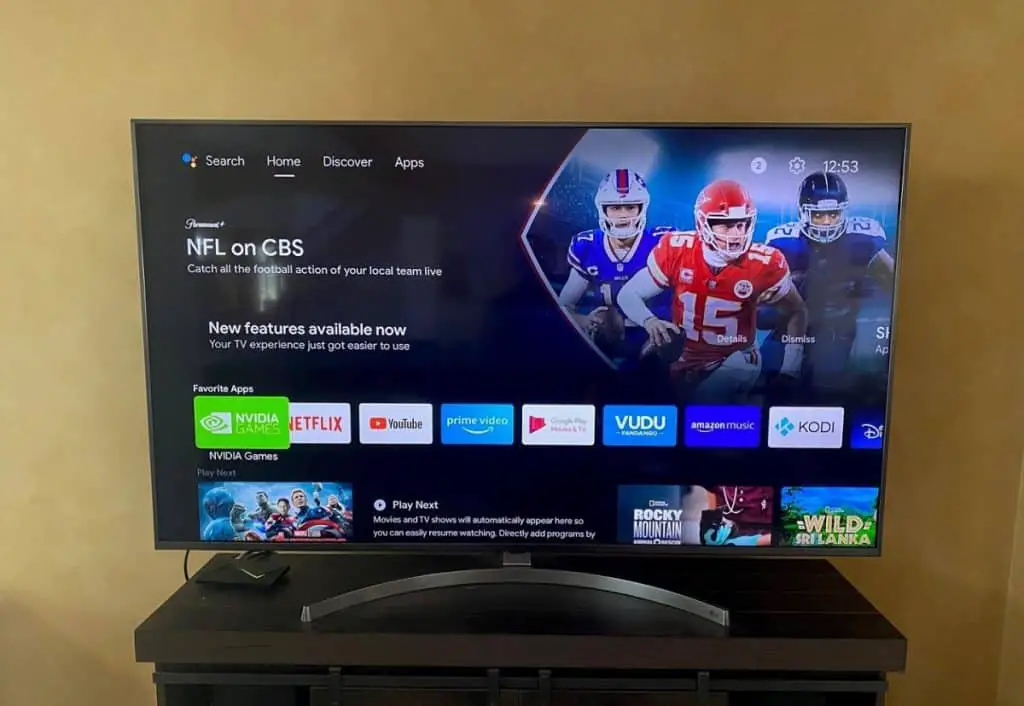
Conclusion
You have learned that a smart T.V. can work without WiFi.
While you may not be maximizing the smart T.V. for what it’s worth and for what it’s capable of doing by not connecting it to WiFi, you still can enjoy the electronic device in other ways.
Take a blast into the past with an antenna or cable box.
Buy multipurpose cables like the HDMI, USB, or ethernet cable.
Use your smartphone in different ways to watch your favorites on the smart T.V.
You have a plethora of options, so go and enjoy your modern T.V.!
