Smart speakers are popular devices found in millions of homes in the United States. But the technology can be frustrating when it doesn’t follow your commands.
If your Alexa doesn’t stop playing TV sound, try giving it a command, turning the Bluetooth off, powering the devices down, or “forgetting” your TV on the Alexa app.
This guide will teach you how smart speakers connect to sound and the simple solutions to an Alexa that won’t play the correct audio.
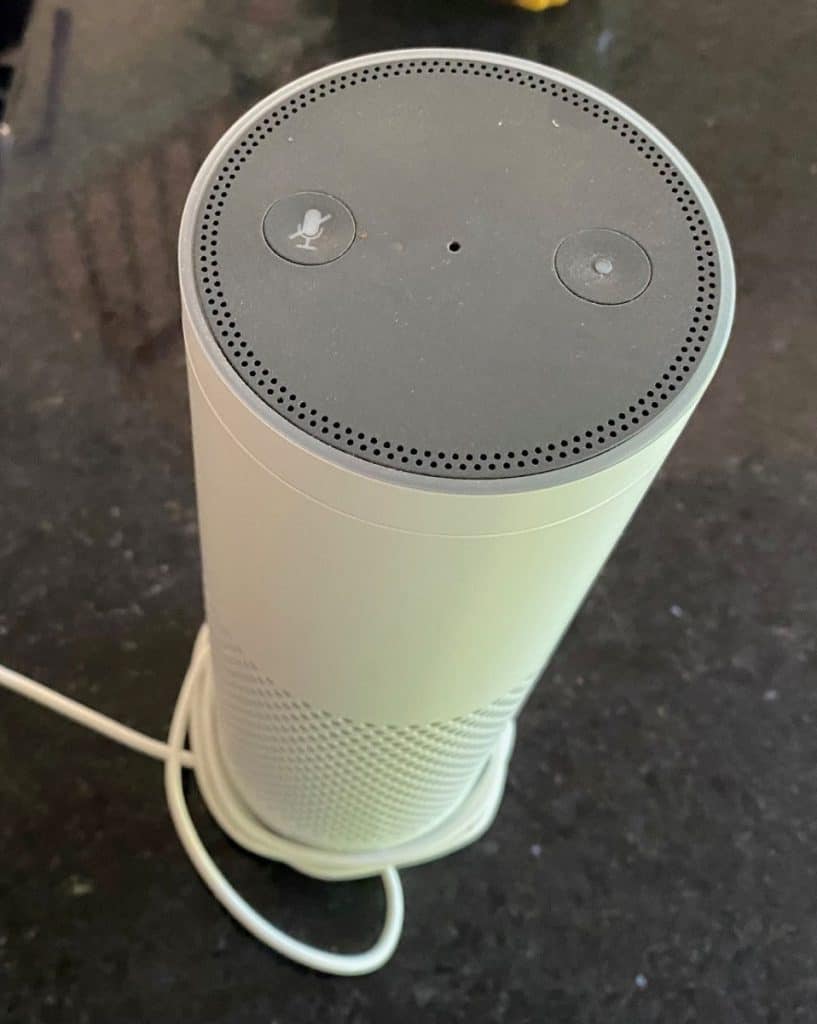
What Is an Alexa Device?
Alexa is a smart speaker – an innovative piece of voice-controlled technology. Smart speakers like Alexa, Google Home, or Siri are helpful around the house, classroom, and workspace. More and more, these devices aid in everyday tasks. In fact, 21% of adults in America own at least one smart speaker, but Alexa is the most popular.
Smart speakers can help you listen to the news, call friends and family, set reminders, listen to music, and much more. These devices have many benefits – they’re helpful for busy parents and support people with mobility issues or visual impairments.
With a touchless Alexa, you can start tasks, check in on family, and more without reaching your phone. Additionally, some studies have shown that Alexa supports technological literacy in those without advanced skills.
How Do Smart Speakers Work?
One of the primary uses for Alexa is as a speaker. Alexa was designed to connect with most Bluetooth-enabled devices, so it’s a great tool to use with TVs, smartphones, computers, and more. The sound on an Alexa device is surprisingly powerful for such a small-sized box. And, it’s portable. With that, you’re able to hear a TV show or movie up close by placing the Alexa near to you.
Smart Speakers use voice recognition technology. They’re voice-activated so that you can say anything aloud, and Alexa will respond to your command or question. Alexa uses innovative technology that can recognize and understand human voices after hearing “Hey, Alexa.”
A smart speaker records your voice and sends it to the processing area. In the case of Alexa, that processing area is the Amazon AVS (Alexa Voice Services). There, it processes or decodes what was said and creates a response to send back to you.
Additionally, if you own an Alexa, you’ll likely be familiar with the Alexa app. The app manages other devices, reminders, personal preferences, and more.

How Does Alexa Connect to Audio?
Because Alexa is a smart speaker, one of the main components of the technology is the ability to play audio from another device. You can hook up your phone, TV, computer, etc., to hear the audio played through the Alexa speaker rather than the device itself.
Alexa connects to audio through Bluetooth, a wireless technology. Bluetooth has been around since 1998 but has since grown in popularity – nowadays, almost half of all cellphone users have Bluetooth enabled.
With Bluetooth, two devices can pair to send and receive information via a radio wave. In the case of Alexa, the smart speaker connects to a device using Bluetooth. Once connected to the second device, Alexa can receive the information or audio sent over Bluetooth. The speaker then produces the sound through its own unit, giving you the option to hear audio from any smart device through your Alexa.
How To Stop Alexa From Playing TV Audio
Now you know how Alexa connects to audio. The device uses Bluetooth to play the sound over the speakers. If your Alexa plays the TV audio, it’s joined in the same way. But sometimes, technology doesn’t work the way you want it to.
When your Alexa won’t stop playing TV audio, there are a few things to check to disconnect. For these strategies, you’ll need to be by your Alexa speaker, television, and cellphone in order to use the Alexa app.
1. Say, “Alexa, Disconnect”
Before trying anything else, this should be your first step. Alexa is designed to hear and respond to your commands, and this is a fundamental command that should be an easy fix.
Clearly say, “Alexa, disconnect.” Listen to see if the device gives a voice response or makes another noise. Try a basic command or question to ensure your Alexa is working correctly. If you don’t get a response from something like “Hey, Alexa, what time is it?” you might have an issue with the device itself.
2. Turn Off Bluetooth on Your TV
Another easy way to prevent Alexa from playing TV audio is to turn off the Bluetooth on your TV. By doing that, Alexa is unable to connect to the audio at all. The downside of this method is that you’ll have to power it back on and reconnect the next time you want to listen. Or, if you use Bluetooth on your TV for other reasons, you won’t be able to do so.
3. Power Everything Off
Every tech whiz knows about this age-old trick. If nothing else is helping, try powering both devices down – Alexa and the TV. When you turn them back on, they may reconnect automatically, or Alexa may stay disconnected. Depending on the connection, you’ll be able to start fresh with your TV Bluetooth or go to the next strategy.
4. “Forget” the Device
If this problem persists, you can use the Alexa app to “forget” your TV. Log on to the app and go to the preferences to manage devices. There should be an option to “forget” and disconnect from your TV. Then, Alexa will not play sound from your TV until it is reconnected.

Conclusion
It can be tricky to deal with advanced technology like Alexa and Bluetooth-enabled TVs. However, the accessibility of these devices makes them useful in any home. If your Alexa doesn’t stop playing TV audio, there are a few simple methods to disconnect the two devices.
Try giving Alexa a command, turning Bluetooth off, powering both devices down, and “forgetting” the device on the Alexa app. After that, you can listen to your favorite audio on Alexa or reconnect to your TV when needed.
