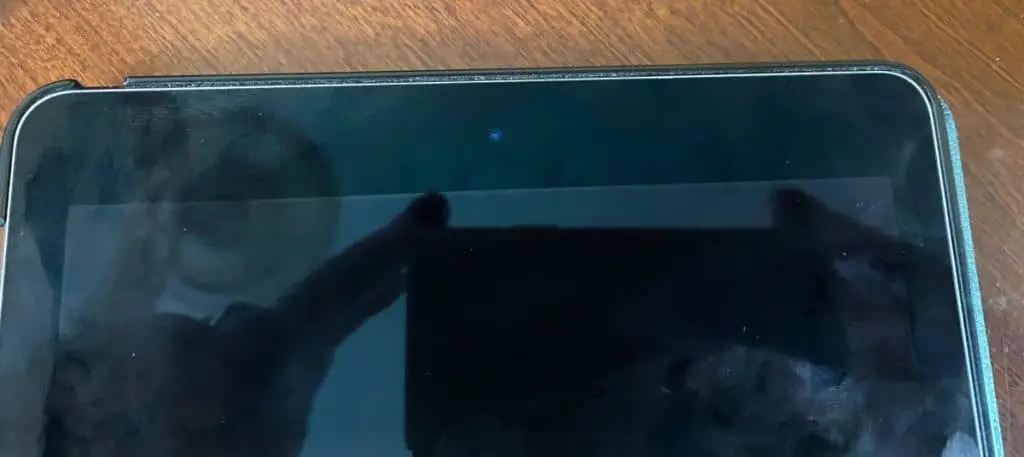There are plenty of reasons why people wake up one morning, walk in a store and buy a tablet. One of the reasons is that a tablet falls anywhere in between a smartphone and a laptop. So, you can use it as a laptop at some point or a phone at some other point. Also, a tablet features a large screen compared to the normal smartphone but consumes lesser power than a laptop. So obviously, they do not buy a tablet for photography reasons. They treat it as a tool for work which they also use to communicate.
Most iPad and Android tablets feature two cameras. They have one facing the rear and another one facing the front. The two cameras are vital since they allow newbies or pupils to take photos easily. Also, Microsoft has incorporated the feature in their new tablet versions to enhance useability.
The cameras allow users to take photos and videos for memories. Tablets have robust storage capabilities that enable the user to store numerous photos. Therefore, you can take selfies, videos, and pictures. Read on to learn more about tablets and cameras.
Do All Tablets Come With Cameras?
Not all tablets feature cameras. A few of them do not have cameras and are ideal for people working in areas such as homes for the elderly where taking photos and videos is prohibited. However, most of the tablets you get in the market out there have cameras. Note that 99 % of users will only buy tablets with cameras, storage capabilities, and robust RAM. They do not care whether the tablets have cameras or not. So not all tablets will feature high-resolution cameras.
Can You Use A Tablet As A Webcam?
The quality of webcam images has not changed much despite the advanced technology that manufacturers use in devices. So, you expect to get low-quality webcam photos just as it was a few years ago. It is for this reason that you may want to find out if you can use a tablet as a webcam. But the question we need to answer here is whether it is possible to use a tablet as a webcam?
Well, it is possible to use a tablet as a webcam. However, you will need to buy a few cables and accessories to help you do this.
Since tablets feature better cameras than what you can get from webcams, you may choose to use them as webcams if you do not like the images the cameras produce. But it may not be easy to keep the camera at the right angle to capture stellar photos. So, you will need to buy a stand.
Also, you will need to download a few ups depending on the OS installed on your tablet. For iOS, you’ll need the Camo app, while for Android and Windows, Droidcam will do. There are free versions of the apps which you can download to enable you to use the tablet cameras as a webcam. Also, you may subscribe to the premium version for better quality. The Droidcam pro will upgrade the resolution to HD. The app comes with additional features that will allow you to crop images and correct colors.
Note that setting it up is easy. Once you download the app, you’ll need to install it on your tablet and use a USB to connect it to your computer. If you do it correctly, you will be able to use your tablet camera as a webcam. You can then use it to take quality pictures and videos. But to get the best images, you will need to buy a stand which you can use to hold the tablet steadily at a convenient distance. Of course, you may want to use wi-fi instead of the USB connector. But the trouble is that wi-fi is less reliable and may not give you consistent images.

You can also use your tablet as a webcam by connecting it to your computer. All you need to do is to follow simple steps that can help you to view the feed on your computer via the internet.
Secondly, you will need to download and install the required program such as the IP webcam on your android device. You will then need to install a relevant software app on your PC.
Thirdly, ensure to download and install Firefox or Chrome browser. Open the IP webcam and adjust the screen till you get quality images. Adjust the orientation and resolution to enhance the quality.
When the IP address pops up, type it into your browser. Also, type the port and press enter.
Next, click on the built-in viewer button in the browser. Also, click on the camera’s IP adapter program and fill in the relevant info on the Android feed. Ensure to include the password, the username, the port, and the IP address. Click on auto detect and then apply. You can now use the smartphone as a webcam.
How Can I Connect My Tablet To An External Camera?
The tablet must have a USB plug that supports the on-the-go option for it to connect your tablet to an external camera. It means that you should buy the OTG cable-which you can get on eBay. Also, you will need to visit the play store or Google Play and download apps like Infinitegra, which supports the camera.
For the Mac or Windows tablets, you may consider buying a USB camera controller, plug it in and use the camera as part of the tablet. But it will only work if the tablet supports OTG connections. Also, you will get better results if it supports USB storage. In some cases, you may need to download the camera drivers. Also, you are likely to get better results if your camera has a special Android App. So, you will need to download and view the camera through the app.

How Do I Turn On My Camera On My Tablet?
The front-facing camera on your tablet comes with many features. You can take selfie shots and switch the camera’s icon on or off, depending on your needs. Also, it would help if you switched between the rear and the front cameras by downloading the front and rear cameras.
To do this, go to the Google camera app, click on the action overflow and select switching the camera icon. You will see your image or anything Infront of the camera.
To return to the tablet’s rear camera, you may repeat the steps and switch the front-facing camera. But in some cases, the switch camera icon may not be visible. So, you will need to click on Action Overflow or go to the settings icon and click on the camera icon.
If you are using an app, check online for the right technique to switch it from rear to the front and back. But some platforms such as Skype and Hangout will switch front-facing cameras automatically.
Why Do Tablets Have Low-Resolution Built-In Cameras
The main reason behind the manufacturing of tablets is not to use them for taking pictures but for working and communication. Therefore, the manufacturers don’t install high-resolution cameras in these units. So do not anticipate using them to take high-resolution images.
Also, tablet manufacturers are more concerned with the processor and the RAM features. As such, they do not care much about the camera and its features. However, things are changing fast, and if the trend continues, we expect to see an increase in the number of tablets installed with high-resolution cameras.
Already, Google is working on a concept that will allow users to upgrade modules in the tablet just as we do on desktops. So, it may be possible to replace your tablet’s inbuilt camera with a high-resolution one. As such, you will not need not to worry about buying a new tablet when looking for one with quality resolution in such a case.

What Is The Best Way To Disable A Camera On A Tablet?
Most mobile devices feature a built-in camera to use to capture photos. They will then share these photos on social media such as Twitter, Instagram, and Facebook. Unfortunately, some people may monitor your activities using the camera on your device. So, the best thing you can do to avoid this is to disable the camera. But how does one disable the camera on the tablet?
The steps of disabling the tablet camera are simple. Just power your tablet and go to the Play Store. Download an app called cameraless and install it. Launch the app and go to the Camera manager. Click on it to enable and switch it on. Tap the Disable camera and wait for the notice to disappear.
At this point, you can disable the camera. Go back to the tablet and confirm that it is successfully disabled. Once you get a notification that your tablet camera has been disabled, click ok to take you back to the home screen.
Once you finish the process, it will deactivate the camera, but you can activate it by going to the app and clicking on the enable camera icon. Note that once it is enabled, you can use it once again to take images and take screenshots.
Do Tablets Have Video Cameras?
Tablets have cameras that you can use to take videos. However, it may be necessary that it be a high-resolution camera to enable you to record a video effectively. But with technology, manufacturers can install high-resolution cameras in the tablet. It means that you can use the tablet to record and take videos. Also, it is easy to use, so anyone can use it to record videos even if they are not experts.
If your tablet has a high-resolution camera, the next important thing you will need to do is to download a video app with present filters to enable you to film an event even if you have never filmed one before. The tablet will also allow you to edit the videos on a large screen and remove those parts that you feel do not add value to the video.

Do Tablets Feature Cameras That Allow For Video Calling?
In these days and age, having a tablet will make your life easier. You will use it to work, communicate and create amazing videos. Video calling is one of the activities you are likely to engage in regularly. So, it makes it necessary to buy a tablet if you want to use it for video calls. It will allow you to reconnect with a friend based thousands and thousands of miles away. Also, it will enable you to keep in touch with your grandparents, brothers, or sisters living in any part of the globe.
But you cannot video call on all tablets. So, there are things you must check out before buying a tablet for video calling. Some of them include:
Obviously, the first thing you will need to look for when choosing a tablet for video calling is the specifications. Anything that comes with a 12 MP, 11-inch liquid retina display, and many more may be suitable. Also, if it comes with a four-speaker microphone and is sensitive to capture everything you say, it can be the best device for video calling.
The battery and Portability- tablets are portable, and so you can use them for video calling any time. Also, ensure to check the lifespan of the battery. If it can serve you for more than 10 hours, you can suitably use it for video calling.
The weight of the tablet is also critical when considering buying a tablet to use for video calling. Anything weighing more than one pound may be too heavy to carry around. Such a device may not be suitable for video calling.
The quality of the pictures- you may need to spend some time taking a video call, but if the quality of pictures doesn’t look good, the two of you may not enjoy the videos. If the pictures look good, you will enjoy the calls. So, some research may suffice before you sink your hard-earned cash into a tablet.