The Amazon Smart Plug allows users to control any outlet in their home using their voice on the Amazon Echo or their smartphone using the Alexa app. These Smart Plugs let users set schedules to turn the devices on or off without having to flip a switch. Schedules, known as “Amazon Routines,” are easy to set up and convenient for families on the go.
Here’s how you can create a schedule for an Amazon Smart Plug:
- Download and set up the Alexa app.
- Check compatibility with your devices.
- Plug the Smart Plug into an outlet.
- Open “Devices” in the Alexa app and add the Smart Plug.
- Select the Smart Plug in the app and create a routine.
- Plug in the device you wish to use with your Smart Plug..
Setting schedules allows users to control their devices on a timer. The Amazon Smart Plug can power holiday lights at sundown, turn off interior lights at bedtime, or power on plant lights. Read on to learn more about setting up the Amazon Smart Plug and creating schedules for your devices.
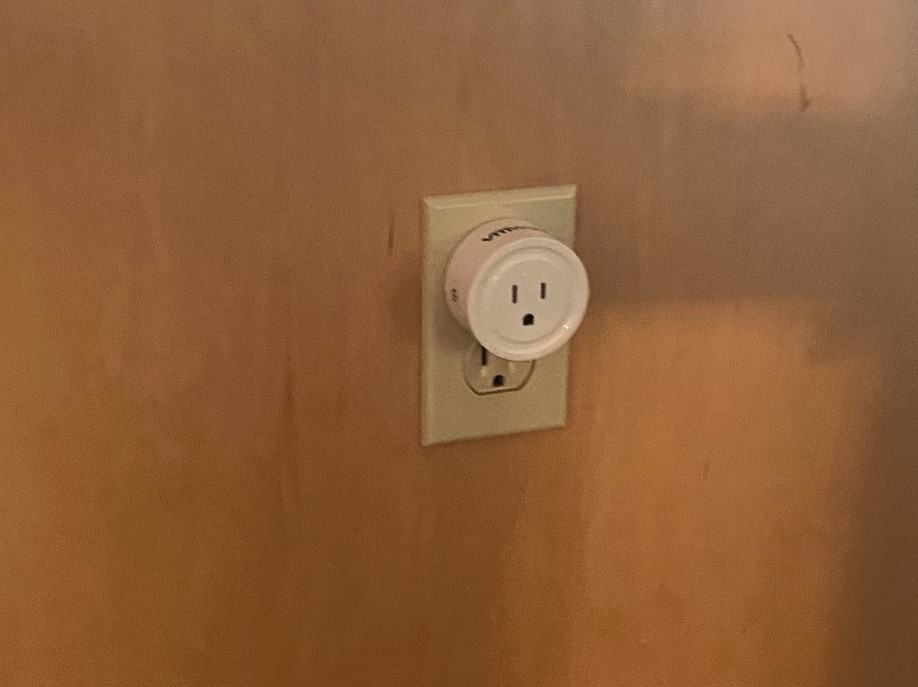
1. Download and Set Up the Alexa App
You can find all you’ll need to connect your Amazon Smart Plug to your phone and home devices in the Alexa app. So, before plugging in and creating schedules on your Amazon Smart Plug, you’ll need to download and install it.
Download the app from Google Play (Android), Amazon Marketplace (Kindle), or the App Store (Apple).
Check That You’re Running the Latest Version
If you already have the Alexa app on Amazon.com installed on your device, ensure that you’re running the latest version of the app. Outdated versions may not work correctly.
To check that you’re running the latest version of the Alexa app, use the instructions below based on which device you’re using:
- Android Devices: Click Settings > Apps and then select the Alexa app. Scroll all the way to the bottom of the screen to see which version of the app you’re using.
- Kindle Devices: Select Home > Settings > Apps & Games > Manage All Applications > Downloaded and select the Alexa app. The version is listed under the title in the upper-left.
- Apple Devices: Tap Settings > General > Storage & iCloud Usage. Select “Manage Storage” and then tap the Alexa app to see what version you’re using.
If your app is not up-to-date, select “Check for Updates” or “Install Updates” to update the app to the latest version. Once you’ve installed the newest version, open the Alexa app and log in using your Amazon credentials.
2. Check Compatibility With Your Devices
Remove the Amazon Smart Plug from its packaging. Inside, there’s a pamphlet that includes a barcode on the back. Set this pamphlet aside, as you’ll need the barcode in later steps when setting up the Smart Plug.
If you purchased the Amazon Smart Plug secondhand or the pamphlet is lost or misplaced, you can find the same barcode on the back of the Amazon Smart Plug.
Before plugging the Smart Plug into a wall outlet, test the compatibility of the electronic device you intend to use (i.e., lamp, fan, television, etc.). Most devices with a manual on or off switch should work with the Amazon Smart Plug.
Here’s how you can assess compatibility:
- Turn the manual power switch into the “Off” position.
- Plug the device into a regular wall outlet.
- Switch the power button to the “On” position.
- Unplug the device from the wall outlet.
- Plug the device back in, keeping the switch in the “On” position.
If the device is still powered on after plugging it back in, it’s compatible with the Amazon Smart Plug. If the device resets or doesn’t come on after you plug it in the second time, it may not be compatible. Devices that reset or need a manual restart once unplugged (i.e., alarm clocks, desktop computers, etc.) are less likely to be compatible with the Amazon Smart Plug.
3. Plug the Smart Plug Into an Outlet
After you’ve determined whether or not your electric device is compatible with the Amazon Smart Plug, it’s time to plug the Smart Plug into the wall outlet.
Once plugged in, the Smart Plug should begin flashing blue light. If it doesn’t, ensure that any switches connected to the outlet are in the “On” position. These switches must remain in the “On” position as long as you intend to use the Smart Plug.
If the switches connected to the outlet are off, the outlet isn’t receiving power, and any devices connected to it won’t power on.
This blue light indicates that the plug is ready to connect to your Amazon Echo. In some cases, the Amazon Smart Plug may automatically set up if WiFi setup is enabled. You can check this by opening the Alexa app. If there’s a notification that says, “Your Smart Plug is Ready To Use,” the setup is almost complete. Just click “Turn On,” and the device is ready to use.
If the device doesn’t automatically set itself up, you’ll need to perform some manual setup steps via the Alexa app. We’ll discuss manual setup in the next several steps.

4. Open “Devices” in the Alexa App and Add the Smart Plug
To manually set up the Amazon Smart Plug:
- Open the Alexa app.
- Select “Devices” from the bottom right corner of the app.
- Tap the “+” icon located in the top right portion of the screen.
- Click “Add Device.”
- Choose the Amazon Smart Plug from the device list.
- Select “Amazon” when prompted for the brand of the smart plug.
From here, the app will prompt you to take additional steps for setup. It’ll request the barcode from the back of the pamphlet mentioned in step two (if the pamphlet is not available, just scan the barcode on the back of the Smart Plug).
Once you’ve scanned the barcode with your smartphone, the Alexa app should recognize the device and complete the setup.
Troubleshooting Amazon Smart Plug Set Up
Sometimes things don’t go right the first time. Don’t worry—it’s usually a pretty easy fix.
If you’re experiencing problems setting up the Amazon Smart Plug, there are several troubleshooting methods that you can try.
- Check that your phone is running at full capacity when setting up the Smart Plug. Turn off power-saving mode.
- On your phone, ensure that both Bluetooth and Location are on. You may need to give the Alexa app permissions to use these services.
- Go to a well-lit area when scanning the barcode. Make sure that the entire barcode fits within the parameters of the guidelines shown in the app.
- Unplug the Amazon Smart Plug for ten seconds. Locate the Action button on the Smart Plug and hold it down for at least five seconds until the lights flash.
If none of the above steps work, reach out to Amazon Customer Service for additional troubleshooting tips. You’ll likely need to provide Customer Service with your Amazon information and other details from the Amazon Smart Plug packaging.
5. Select the Smart Plug in the App and Create a Routine
Once you’ve added the Smart Plug to the Alexa app, you may begin setting up schedules.
When setting up schedules for the Amazon Smart Plug, you’ll utilize the Alexa “Routines” feature. Alexa Routines allow users to schedule the Smart Plug to turn on or off at certain times. This feature is convenient for homeowners that want to turn a fan on at night, turn on the lights in the morning, or even power on their coffee machine before they get out of bed.
To create Routines for your Amazon Smart Plug:
- Open the Alexa app and select “Devices.”
- Choose “Plugs” and select the Amazon Smart Plug you wish to modify.
- Tap “Create a Routine.”
- Select the “+” icon at the top right of the screen.
- Click the “+” icon next to “When This Happens.”
- Choose “Schedule.”
- Adjust the time and days of the week that you want to turn the plug on.
- Tap “Create.”
You’ve officially set your first schedule in Amazon Routines! With additional Smart Plugs, you can set even more schedules to turn your standard home into a smart home paradise!
Keep in mind that if you want the Smart Plug to turn on as well as turn off at a particular time, you’ll need to set different schedules for each action. You’ll create the “Off” schedules the same way that you created a routine using the steps above.

Arrive and Leave Schedules
In addition to turning the Smart Plug on and off using schedules, Amazon Routines also offers users the option of turning devices on or off when they arrive or leave your home. This feature uses your phone’s location to determine when you’re at home or when you leave, allowing you to turn lights and devices on or off accordingly.
Play around with different schedules to find what works for you. You can always change or delete a schedule if need be.
Modify or Delete a Routine
To change or permanently delete a schedule, open the Alexa app and go to the Routines section. Look at the enabled routines and select the one that you wish to modify or delete. From there, you can adjust the times and days or completely delete the routine from the app.
Set Up FreeTime Routines
In addition to regular Amazon Routines, users can set FreeTime Routines. These routines are designed for families and allow users to give Alexa commands to adjust multiple Smart Plugs at once.
For example, if it’s your child’s bedtime, you can use your voice to tell Alexa that it’s “time for bed.” The device can dim the lights, turn on a noise machine, run a fan, or do whatever other actions you desire.
If you’re not sure how to get started with Amazon FreeTime Routines, try out one of Amazon’s several customizable, preconfigured Routines.
Here’s how to utilize the customizable Amazon FreeTime Routines:
- Open the Alexa app.
- Tap on the Routines page.
- Click on “Featured.”
- Scroll through the list of categories.
- Choose a category.
- Follow the prompts to customize the FreeTime Routine.
There’s no limit to what you can do with FreeTime Routines. You can modify these routines to fit your lifestyle and schedule with a few taps on your phone.
6. Plug In the Device You Wish To Use With Your Smart Plug
Once you’ve set up Amazon Routines on your Smart Plug, you may now plug in the device that you wish to use with your Smart Plug. You can test whether or not the device works by opening the Alexa app and powering the device on or off through your phone or by using voice commands through an Amazon Echo Dot device.
Use the Alexa app or Echo Dot to power the Smart Plug on or off whenever you please—this will override schedules that you’ve set within the app.
When controlling the Amazon Smart Plug, you do not have to be nearby. Users may control the device remotely using their phone and the Alexa app. This convenient feature allows users to control their devices when they’re at work, on vacation, or grocery shopping.
You can turn on outdoor lights before you arrive home, power on humidifiers if the air is dry, or turn off the television that you left on before work.
If the device doesn’t work, reach out to Amazon Customer Service for additional support.
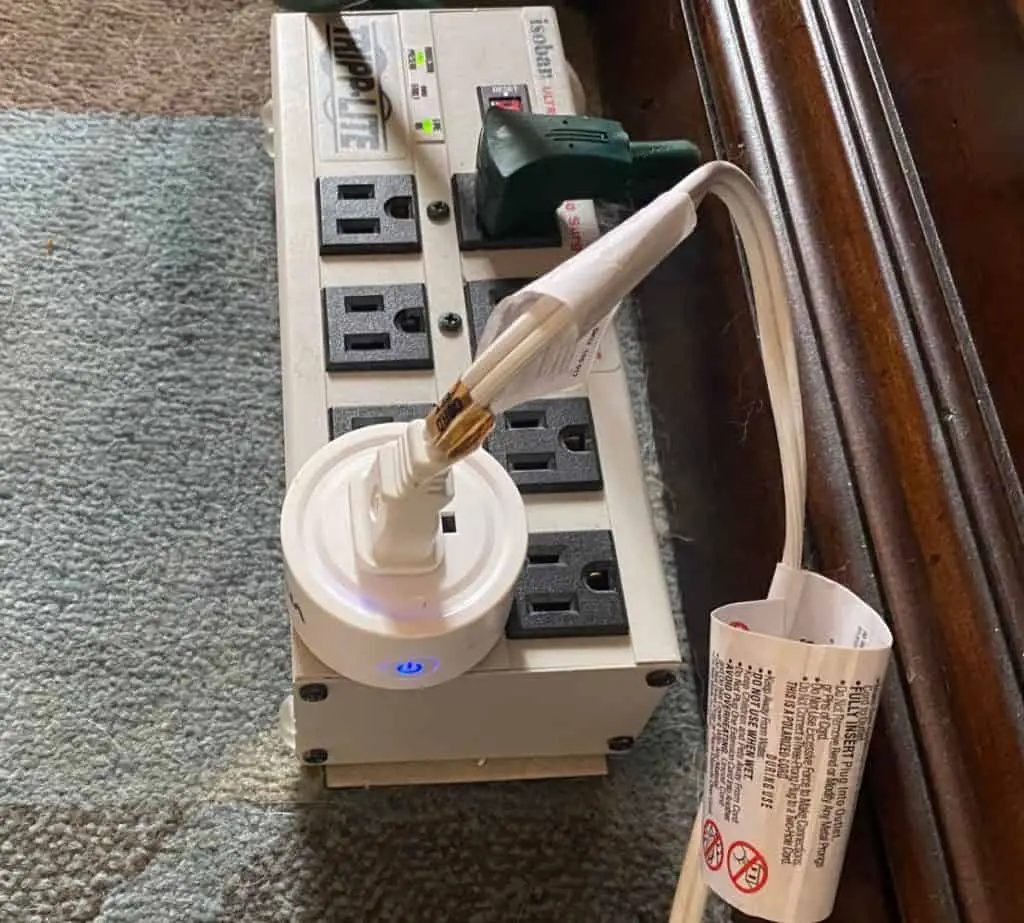
Conclusion
Amazon Smart Plugs have changed home automation. No longer are consumers limited to smart home devices or required to invest in smart hubs.
With Amazon Smart Plugs, users can turn any electrical device into a smart device with some basic setup.
Setting schedules can save money on energy costs and give owners peace of mind if they forget to turn off a device when they leave home. Ever left the coffee pot on at home? Now you can turn it off with the tap of a button!
The Amazon Smart Plug on Amazon.com is simple yet convenient.

