Your Google Home’s Mini LED lights can display a myriad of strobes and color patterns. However, if you notice interruptions in these light patterns or a complete lack of lights altogether, there could be different reasons this happens.
You can go through these troubleshooting points to keep your Google Home Mini lights on when needed:
- Your Google Home Mini could be in night mode.
- Try factory resetting your Google Home Mini.
- Your Google Home Mini is experiencing power issues.
- Know the light patterns and what they mean.
- There is an issue with your Google Home Mini itself.
Gadgets like the Google Home Mini are complex in both function and design. This article will elaborate on whether a setting, the device itself, or other factors are causing the lighting issue.
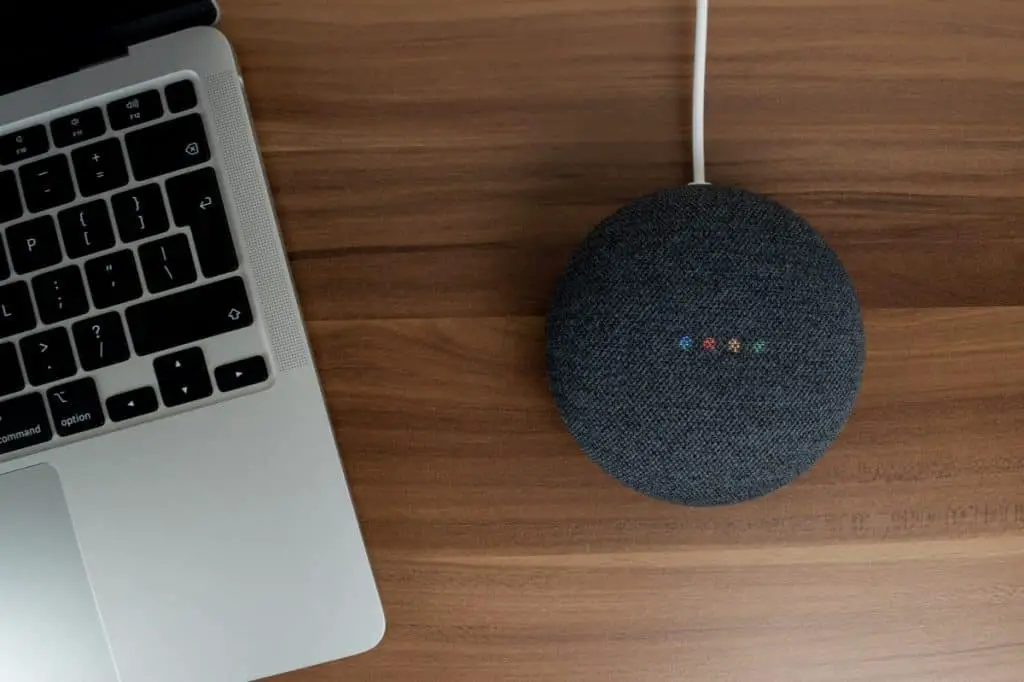
1. Your Google Home Mini Could Be in Night Mode
Night Mode is a setting on Google Home devices that mutes responses. It also gives users the option to adjust LED light brightness. It is possible the brightness setting is set so low that the lights are hardly, if at all, visible.
To check if Night Mode is enabled, open your Google Home app:
- Select the device you are troubleshooting.
- Tap the Settings icon in the upper right corner.
- Scroll down the options until you see Night Mode. Tap it.
- Once there, you will see a toggle for Enable Night Mode. If the toggle is grayed out, it means Night Mode is not enabled, and your lights have other issues. If the toggle is blue, you can tap the toggle to disable Night Mode.
There are options you can tinker with should you wish to keep Night Mode on. Among these options are sliders for volume and LED brightness. Check if your brightness settings are on the lower side and adjust accordingly.
Now try interacting with your Google Home Mini and check if the lights are working as intended. Read on if you are still experiencing trouble with your lights.
2. Try Factory Resetting Your Google Home Mini
Your Google Home Mini can be bugging out, causing problems with the lights, among other things. A factory reset might resolve this.
Check the underside of your Google Home Mini for a button near where the power cable connects. Press and hold that button for about 15 seconds to ensure you get audio confirmation of the device resetting.
Note that a factory reset will revert your device’s settings to its factory default. You’ll have to reconfigure your settings at this point.
3. Your Google Home Mini Is Experiencing Power Issues
If your Google Home Mini’s lights still aren’t turning on when needed, the issue is likely with the device itself (or at least the LED light strip). However, you can take these easy troubleshooting steps to ensure nothing else is causing the issue.
Device Not Plugged In Properly
Just as a formality, we’ll start with the most obvious scenario: your device isn’t plugged in correctly. It could be because the power cord is loose or the adapter isn’t plugged in all the way. Sometimes outlets can be finicky, and you may need to wiggle the cord a bit to get it to fit snugly.
In the case of improper plugging, simply unplug your Google Home Mini and then plug it back in, ensuring that it’s firmly inserted. Once you’ve done that, check to see if the LED lights are now working as they should be.
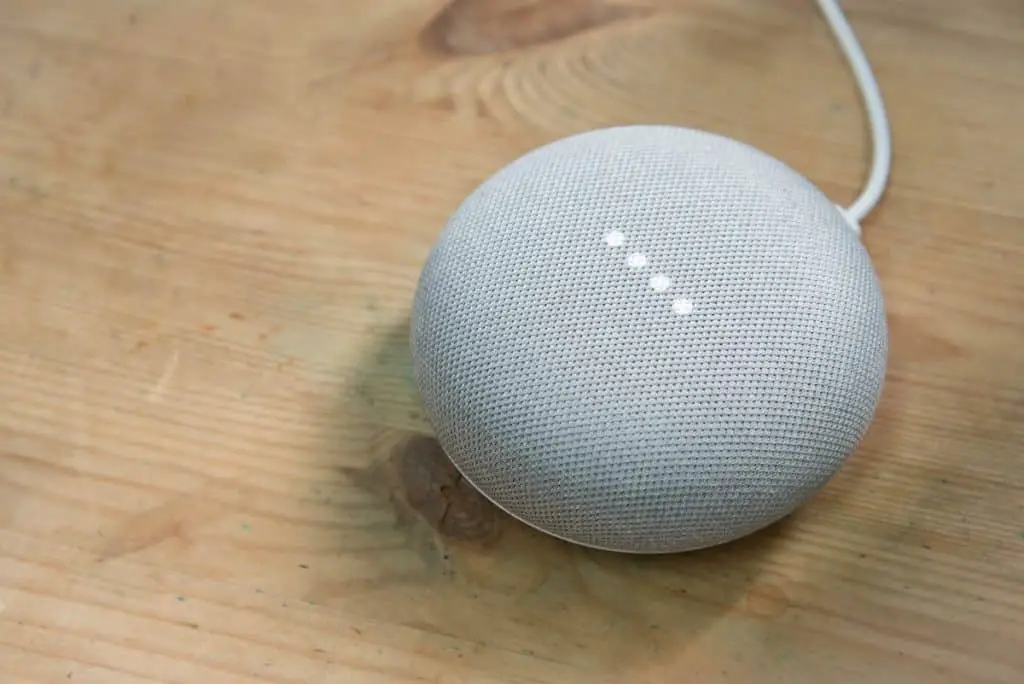
The Power Cord or Adapter Could Be Damaged
If either the power cord or adapter is damaged or defective, they could be causing problems with the lights.
Start by unplugging your Google Home Mini and looking at the power cord and adapter. If you see any signs of damage, such as fraying or exposed wires, it’s best to replace them.
Be wary of using third-party chords and adapters. Their quality control typically isn’t as stringent as Google’s, so you won’t know for sure if they’re up to the task of supplying power to your Google Home Mini. It’s best to use official accessories whenever possible.
There’s an Issue With Your Power Source
If you’ve checked and double-checked that your Google Home Mini is plugged in properly, but the LED lights still aren’t coming on when they should, there may be an issue with the power outlet itself.
Try plugging something else into the outlet to see if that turns on with no intermittent power issues. If not, there’s a good chance your outlet is the problem, and you’ll need to get it fixed. In the meantime, you’ll have to plug in your device somewhere else.
You could be using a power bank to operate your Google Home Mini. In this case, make sure it’s turned on and fully charged.
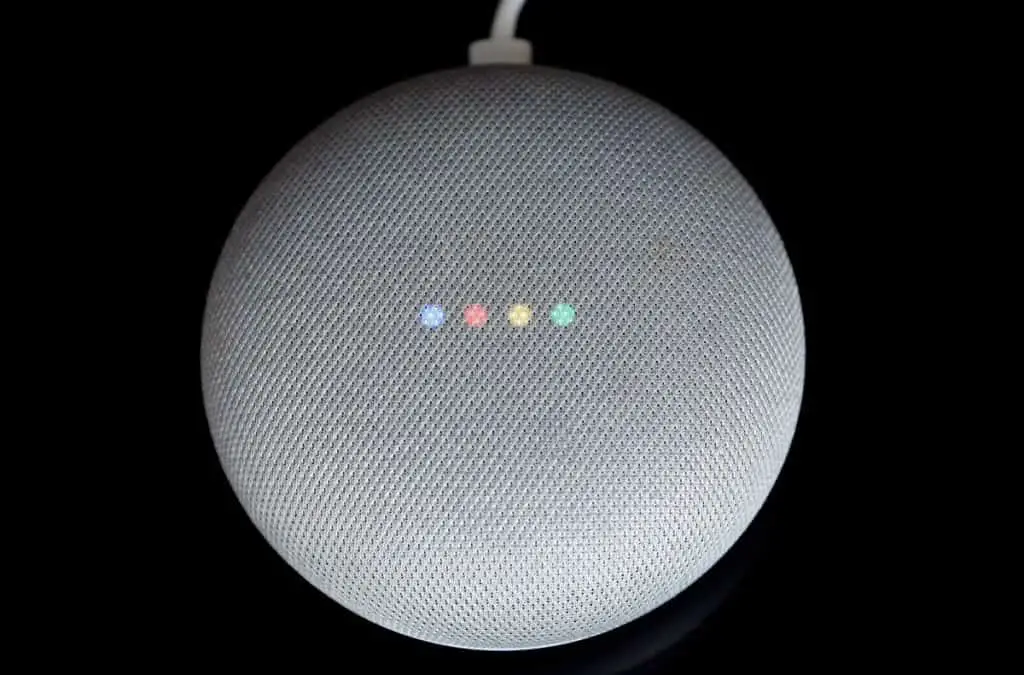
4. Know the Light Patterns and What They Mean
Perhaps you mistook your Google Home Mini’s normal LED lighting functions for erroneous ones. Here’s a description of some of the light patterns and what they signify:
- White lights are rapidly running left to right: Google Assistant is thinking of a response.
- White lights light up left to right: Google Home Mini is updating. The light pattern is similar to when Google Assistant is thinking of a response, but the pattern is noticeably slower.
- Four white lights flash momentarily before fading: Google Assistant didn’t recognize a command after hearing “Hey Google.”
- Four white lights flash twice before fading: Google Assistant is responding to your request quietly with no verbal confirmation.
- White lights are moving back and forth: Google Home Mini is connecting to Wi-Fi.
Google has a more exhaustive description of the patterns, including animated images of the lights.
5. There Is an Issue With Your Google Home Mini Itself
If you’ve gone through all the above steps and your Google Home Mini’s LED lights still aren’t working as they should, there’s likely an issue with the device itself.
In this case, the best thing to do is contact Google support for further assistance. They may be able to help you troubleshoot the issue or, if it’s a hardware problem, help you get a replacement device.
Conclusion
Your Google Home Mini’s LED lights indicate a variety of statuses, from when it’s updating to whether or not it recognizes your command. If the lights aren’t working as they should be, try the troubleshooting tips in this article to see if you can get them up and running again.
