The Amazon Kindle will allow you to download apps just the same way you do on Android. But you may need to find appropriate apps on Amazon Appstore if you want to enjoy using the device. Also, after downloading, you may need to install, sync, and update it regularly; unfortunately, the app may refuse to load and may even crash after all this effort.
The Kindle app may refuse to load and will crash if the device runs out of storage space or cannot sync or update. To fix the problem, you will need to clear the cache, uninstall and reinstall the app again. Also, you may need to try to enhance the strength of your wifi.
The Kindle app may refuse to load or will keep on crashing because of a space issue or when it does not sync or update. So, clearing the cache, restarting the tablet, or uninstalling the app and installing it could help it start working once again. But there are many things you will need to do to ensure that it works well. Read on to see how you may fix the kindle app program when it refuses to load or when it keeps on crashing.
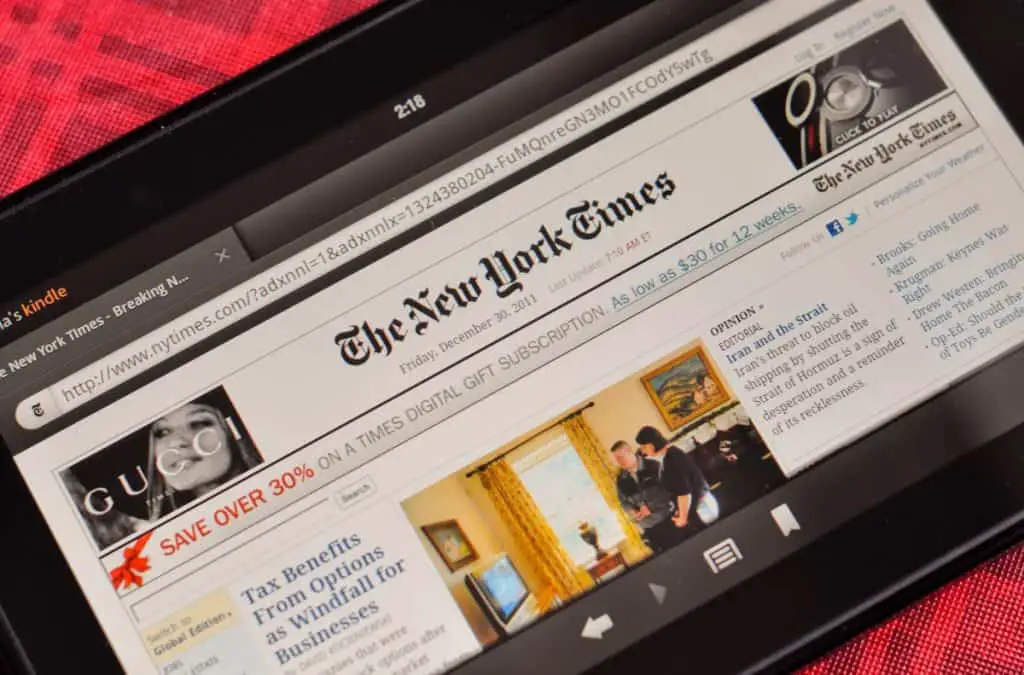
Why Does The App Refuse To Load?
The app may refuse to load when the Kindle has run out of space or when it cannot sync or update. If the Kindle app experiences problems that make it difficult to update, it may refuse to load.
If the problem revolves around downloading the updates, you will need to check if the Kindle fire still has some storage space. Lack of space makes it difficult for it to receive new items, including updating the existing apps. To fix this issue, you will need to clear the cache. If it does not solve the problem, it may necessitate that you delete any saved content or apps that you don’t use.
Also, the app may not respond due to poor wifi connectivity. Weak wifi makes it difficult for the device to access the Amazon Appstore. Besides, it makes it hard for the already installed apps to update or sync. But if you have whispersync software, you may use it to sync the amazon and Kindle Fire content.
If syncing is disabled, you can enable it by swiping the screen from the top down and clicking on sync. It allows the device to download content for your apps and install updates.
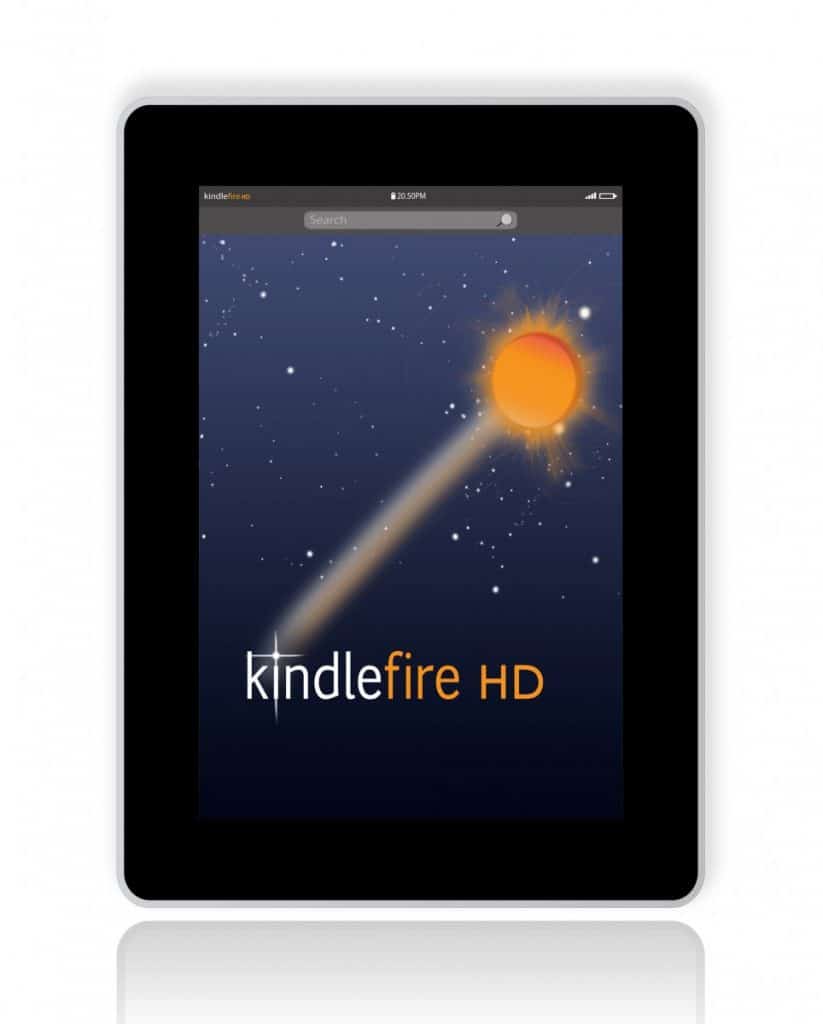
Why Does The Kindle App Keep Crashing?
The kindle app is an electronic book reader app that is user-friendly and popular with consumers accustomed to android devices. But there are cases when the Kindle app may crash whenever you try to use it. It can be inconvenient and irritating if it crashes when you are in the middle of something. Also, it may be difficult for you to restart it after a crash. Every time you try to restart it, it goes back to the home screen.
Luckily, there are elaborate things you may do to fix the issue. They include:
Clearing the cache- the first thing you should think of when you experience the problem for the first time is to clear the cache. After which, you should restart the Kindle Fire to see if the problem is solved. The app may crash consistently when the cache is full of data. So, try to clear the app cache to see if it solves the problem. Once you do it, restart the device and check if the problem reoccurs.
Uninstall the app- if clearing the cache and app data does not solve the problem, you may need to uninstall the app and reinstall it once again.
If the problem does not go away, you may need to go to the apps manager and open the app. Clear any data the App has collected including its cache and restart your device. Unfortunately, this may not solve the problem. So, follow the following steps:
Go to settings in your kindle fire and select the Apps and Games option. Tap on manage all applications and click on the Amazon Kindle app. Click on the force stop icon and clear the cache.
But even after doing all this, you may continue to experience crashes. So, what should you do? The next thing you will need to do is to uninstall the app and try to install it afresh.
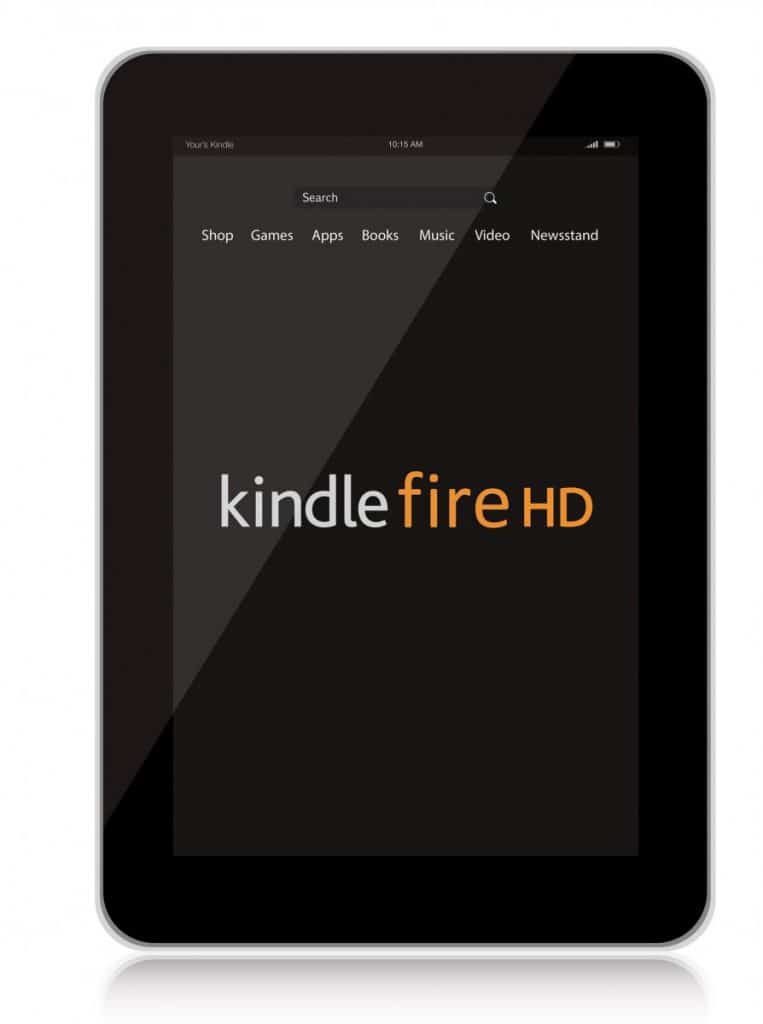
Why Is My Kindle App Not Opening?
Your Kindle app may refuse to open when under viruses and malware attacks. So, the first thing you may try to do is to download the antivirus and scan the app. But if it still refuses to open after doing this, you can still fix the problem by:
Updating the drivers- whenever the drivers get outdated, they will make the app crash each time you try to power the device on. Therefore, you will need to find the latest driver for your Kindle Fire and update them.
Reinstalling the Kindle app- You can choose to uninstall the Kindle app and reinstall it once again. You can do this by following the following steps:
Go to settings and select the apps option. Navigate to manage all the applications. You will then need to find the Amazon Kindle app. Tap on it to uninstall it.
If the uninstallation is successful, you may restart your device again. Go to the App store or google store, and search for kindle App. Download and install the app. Check and confirm if your kindle app is working correctly.
Therefore, your Kindle app may crash because you have not updated it, or a bug has found its way into the files. It may also crash when there is insufficient space. Therefore, you must clear the cache and try to update it. The app may also crash when the device is under malware attack. So, installing an antivirus could help solve the malware issue. If this does not yield the desired results, you will need to uninstall the app and install it fresh.
