The issue of Kindle fire refusing to start and getting stuck on the logo is not new. Many people have complained that sometimes, it is difficult to get the kindle to boot. When you try booting it, the only thing it will show you is the Kindle Fire logo. The logo stays there, and you have no way to access the home page or a slide that can help you unlock the page.
When the Kindle fire gets stuck on the logo, plug it in the power source for 15 minutes. Press the power button down and hold it for about 40 seconds until it restarts. Also, you may restart it by pressing the power and the volume button down together to get you in the recovery menu.
If the Kindle fire does not restart and it remains in the logo, you may also try to connect it to the computer and see if it detects the device. If the computer recognizes it, use the computer to move it past the logo. But if it refuses to go past the logo, you may consider contacting the Amazon support desk. Here are a few ways to help you try to fix the problem before you contact the support desk,
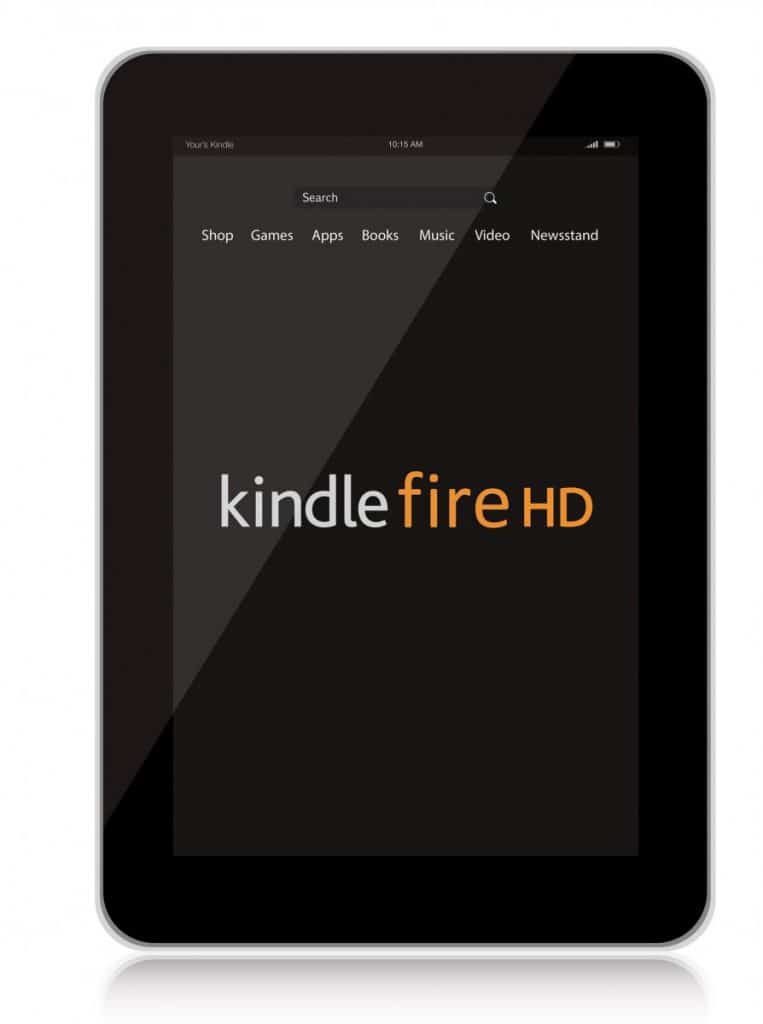
Can Recharging The Device Help?
The design of the Kindle Fire enables it to bridge the big gap that exists between the laptop and the smartphone. So, it compromises some of the features we enjoy in both the smartphone and the computer. As a result of limiting the high-performance features, the Kindle Fire will often get stuck on the logo.
This may happen when it drains the battery due to turning itself on. Also, the apps may drain the power immediately you power it. Once the device drains itself, it will not boot and will remain stuck on the logo. Luckily, you can fix the problem by recharging the device for at least 15 minutes before rebooting it.
Accessing The Logo Through The Recovery Menu
You may also try to access the logo through the recovery menu. But before you do this, you may need to plug it into the computer to see if it detects it. If it does, turn it off and press the power button. Hold both the volume and the power button down simultaneously for some seconds.
In some cases, you may need to use the volume up and the power button if the volume down is not working. Any of these combinations will get you into the recovery menu. Use the power button and the highlight options you want to select in the recovery menu.
Connect It To The Computer
Sometimes the kindle fire may get stuck on the logo for some unknown reason. So, if this is the case, you may try to connect it to your computer and use the computer to get the device past the logo screen. However, it allows you to access and read your ebook when you get past the logo stage. If it gets past the logo, it will allow you to enjoy your ebook.
Fixing The Power Drain Problem
In some cases, the battery may drain faster than normal. Therefore, if the device drains the battery even when it is not in use, you may need to charge the device before starting it. Once the battery has charged for 15 minutes, press on the switch and hold on to it for 60 seconds. Once you release the button, give it at least 3 minutes to see if it reboots. If it does, ensure to close some apps when not in use. Lastly, you may need to consider replacing the adapter.
If it does not start after going through this procedure, you may try to disconnect the battery. Proceed to hold down the power button for at least 60 seconds. After 60 seconds, reinstall the battery and try to reboot it.
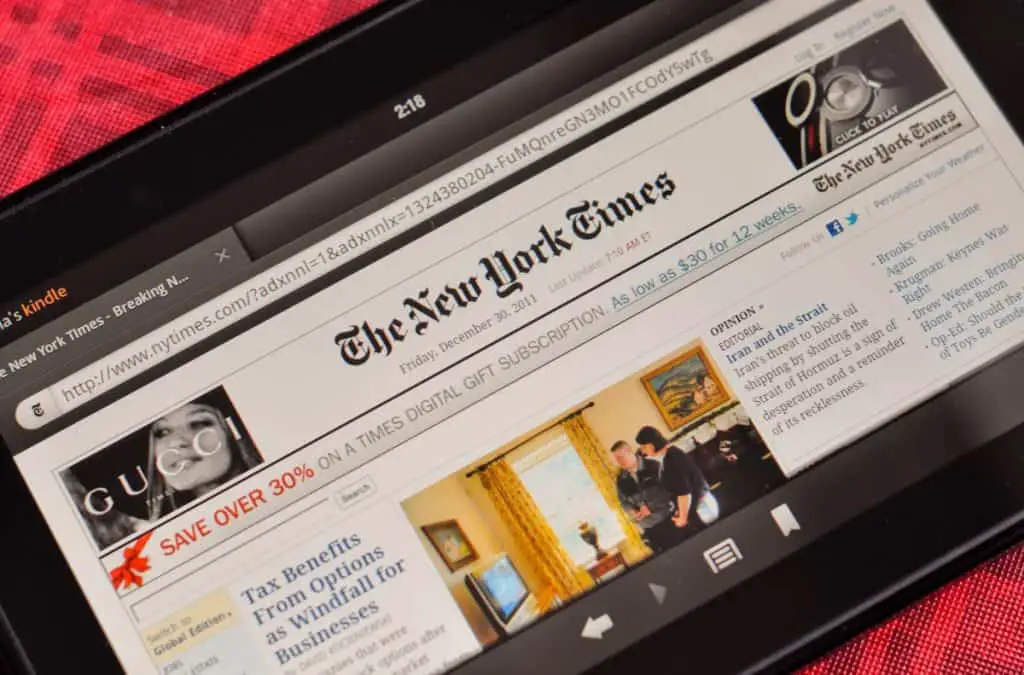
Resetting The Device To Factory Settings
If the Kindle fire gets stuck on the logo, you may reset it back to the factory standards. If you succeed, it may help to solve the Kindle Fire battery issue. To do this, go to settings and select the device options and click on reset to factory default. The problem with this approach is that it may erase your data, including important files. However, it can help solve the problem and allow you to enjoy the Kindle fire once again. Therefore, before you consider this option, ensure to back up any files you think are important.
Getting to the setting when it cannot go past the logo may be difficult. But you can do this by simply pressing and holding both the volume buttons down and powering the device. The screen will display an option to reset to the factory default. You can then use the volume button to move the selector and the power button before pressing the enter key.
After the confirmation appears on the screen, scroll down and choose one that answers your query. Once you select it, press enter, and it will return a message reset display in progress. After some time, it will power itself off. You may then need to power the unit on to see if it is working.
Of course, your ebooks will remain intact even after the reset. However, you may lose your games and any other file you have stored on your Kindle fire. But you can download and re-add them later.
The Amazon Kindle Fire is a great hybrid for anyone looking for something that falls between smartphones and laptops. But the device has several issues that amazon must try to sort out. If it does not get stuck on the logo, it may have problems with the app. Sometimes, the app refuses to load or experiences regular crashes.
Luckily, when it refuses to go past the logo, resetting it to the factory setting may fix the problem. Alternatively, you may attempt restarting it by holding the power button down for about 60 seconds and allow it to reset for another 60 seconds before connecting it to a charger. You can then press the power and the volume button to access the menu and reset it to factory settings.
