When your Kindle Paperwhite keeps on rebooting or is slow in performance, it may be having an issue that you must try to fix. Similarly, if it shows intermittent issues such as a frozen screen, you may need to seek a solution to the problem. Luckily, you can solve the problem by holding the power button down until the Kindle screen goes blank or a dialog box appears. You will need to release the button and hold it down once again for about 40 seconds. If the charge indicator light turns on and the Kindle paperwhite reboots, it may help to solve the problem.
The Kindle Paperwhite will keep on rebooting if a software process problem needs to be solved. The software may be outdated or corrupted. So, you may remove the software problem by either hard start or resetting the device to the factory setting. The two options will clear the process issue.
As long as the software problem persists, the Kindle Paperwhite will keep rebooting even when in the middle of something. It makes it difficult for you to enjoy reading your book or journal. Luckily, there are many options for fixing the problem. Read on to learn how you can solve the problem.

Why Does My Kindle Paperwhite Keep Restarting Itself?
It is normal for the Kindle white paper to freeze or respond slowly. This may happen when you are reading a book or some content. When it happens, you may need to find a solution to help you fix the problem. One of the things you can do is to give it a hard restart or just restart it.
But if the files are corrupted, restarting it may not solve the freezing problem. So, it may force you to remove some items. Do not worry about losing the saved items because amazon stores them in the cloud. Therefore, if you purchased the book from Amazon, you will only need to re-download it.
Perhaps the only challenge you may face is to remove the items from the Kindle whitepaper. But if you have used the Kindle before, you will discover that it is easier to remove the troublesome item. Just go to the home screen and find the item you want to remove. Tap on the item and hold it down on it. You will see a pop-up menu will appear with many options. Click on remove the item from the device. In some cases, it may bring the Delete option. By tapping on it, you will successfully remove the eBook or the item from the Kindle Paperwhite.
You will then need to restart the Kindle whitepaper by pressing the power button down for 45 seconds, but if your kindle white paper is a second-generation, you only need to hold it down for 7-15 seconds. Once you finish, you can try to read the other content to see if the problem still recurs.
Also, you can solve the problem through the hard or menu restart. You can perform a simple procedure by tapping onto the menu and clicking on the restart on the drop-down menu. The Kindle Paperwhite will display the progress bar and start-up screen. The device will then restart and display the home screen.
However, if the menu restart does not solve the problem., the hard restart should give you the desired results. All you need to do is to press down the power button and hold it for 45 seconds or 7-17 seconds if it is a second-generation Kindle Paperwhite.
You will see the screen go blank, so when you press the power button a little bit, it will behave like you are getting it out of sleep mode.
The restart screen will display a silhouetted child reading under a tree. The device will restart, and a progress bar will appear. Once it completes the restart process, it will display a home screen. Note that the battery is low. The Kindle paperwhite may still show the same behavior. So, you will need to plug it into a source of power to solve the problem. Allow the machine to charge a bit at least for an hour before you restart it once again.
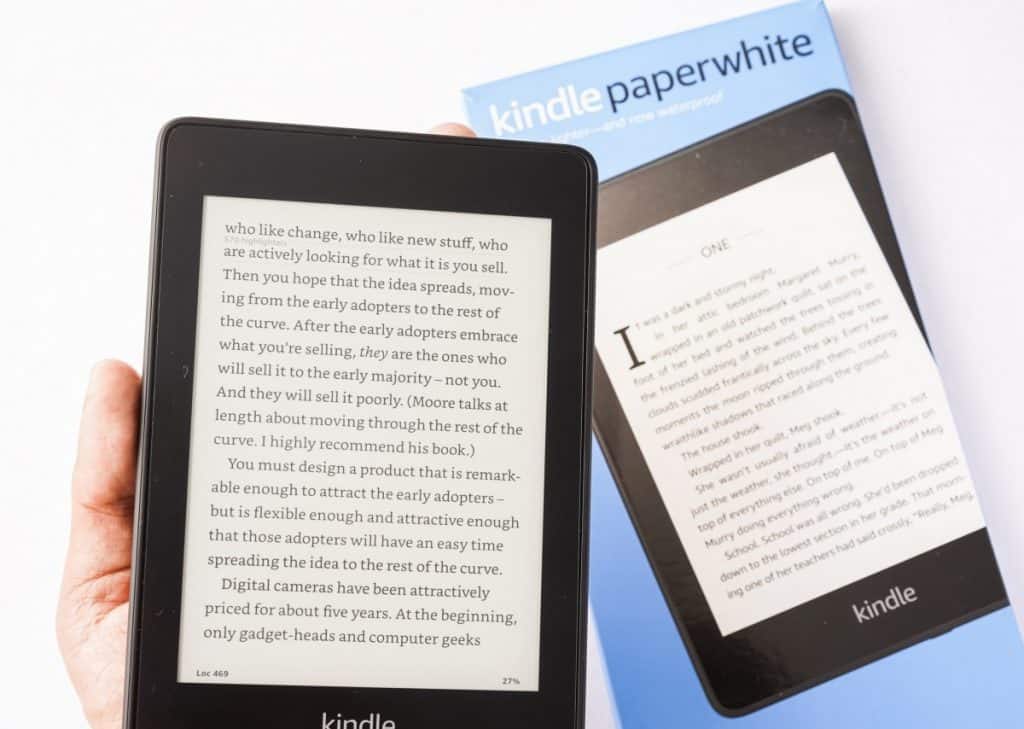
Why Does My Kindle Restart?
Your Kindle will restart when it is storing so many books than it is necessary. It may be slow in responding or experience regular freezes. To solve the problem, you will need to hold the Kindle’s power button down for about 45 seconds before you restart the device. But this may not solve the problem. In this case, it may require that you delete some of the books, which you can easily re-download from the cloud.
How do you fix a frozen Kindle Paperwhite?
The Kindle Paperwhite may freeze because of various reasons. It could be running on a low battery or in need of an update. Fortunately, this is a problem anyone can solve by rebooting the Kindle. Also, you can solve the problem by ensuring that the Kindle has enough charge any time you want to use it. It ensures that the Kindle does not run on a low battery. Also, ensure to keep the software praised to reduce the occurrence of freeze glitches.
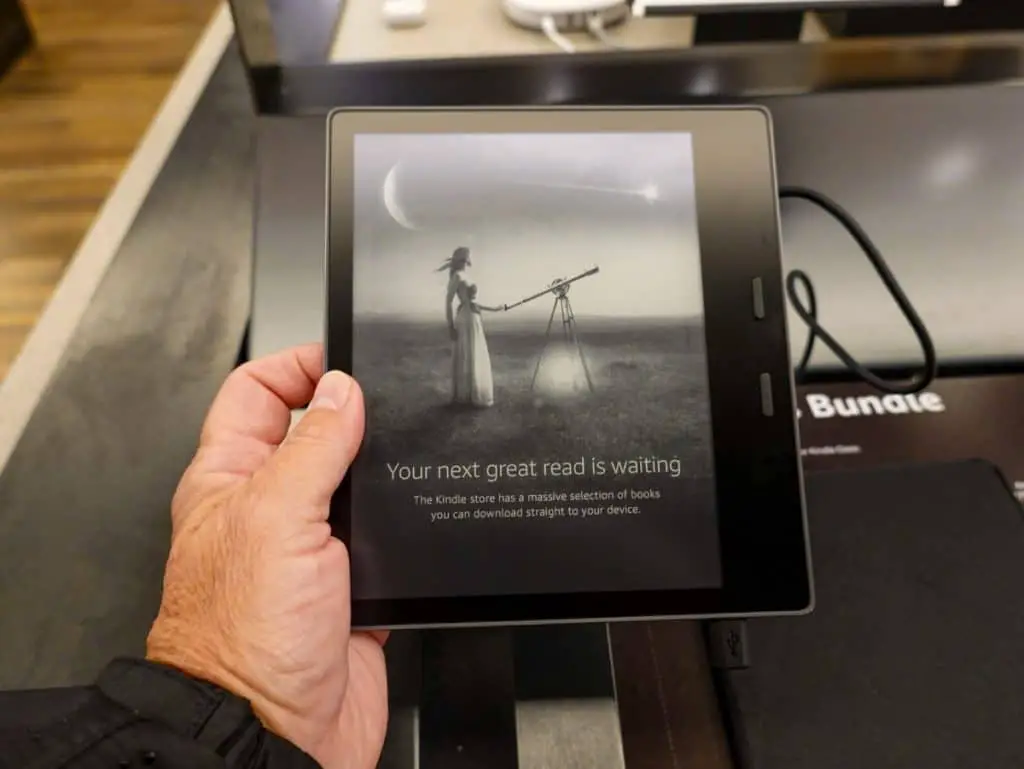
Why Does The Kindle Paperwhite Keep Rebooting?
When the Kindle Paperwhite reboots, you may not be able to read anything. Typically, it will reboot whenever you move to the next page or when you go back to check the previous page. Also, it may reboot anytime you try to select some item on the menu. Therefore, you may need to sort out this problem before you try to use it. So, what options do you have?
You can solve the problem by resetting the device. Also, you may choose to set it back to the factory setting. A hard reset may solve the problem. But if it does not, you can log into your Amazon account and deregister your device. Go to manage devices and content and deregister your Kindle. It will show up as unregistered. After which you may need to register afresh and see whether it works without restarting unnecessarily.
The other option that can help you solve the problem is restoring it to factory settings. This method will delete any data you have saved on your Kindle Paperwhite, but it can help you solve it. But if you do not want to lose the data, use a USB cord to connect your Kindle to your laptop and transfer the files.
Your Kindle paperwhite will reboot if it encounters a problem in its process. Also, it may reboot when any of the software has a problem. But you can solve this problem by trying a hard reset. Also, you can solve the problem by restoring it to a factory setting.
