The turn of the 21st century has witnessed immense technological revolution to match people’s needs. For instance, it can be quite tiresome to mention the exact number of tablet models and brands. Many manufacturers have embraced computer users’ flexibility needs worldwide, thus coming up with these suitable sleek computing devices. However, depending on the price, many tablets come with numerous features. One popular feature in most expensive pills is the Global Positioning System, rather known as GPS. As security continues to be a major issue of concern, more and more people prefer that their devices include GPS technology. Are you wondering whether your tablet has GPS? Here is how to tell.
To determine whether your tablet has GPS, you can download and install a GPS satellite application. Unlike many mapping applications, which only show your Location, The GPS satellite app reveals where all the satellites are at a specific time.
Nevertheless, apart from being the most accurate method, this isn’t the only way to check whether your device features GPS. And since GOS is one of the necessities in life that make things easier, there ought to be more than one way to answer your question. This post examines and explains the alternative ways of checking for GPS in your tablet and how to enable it.
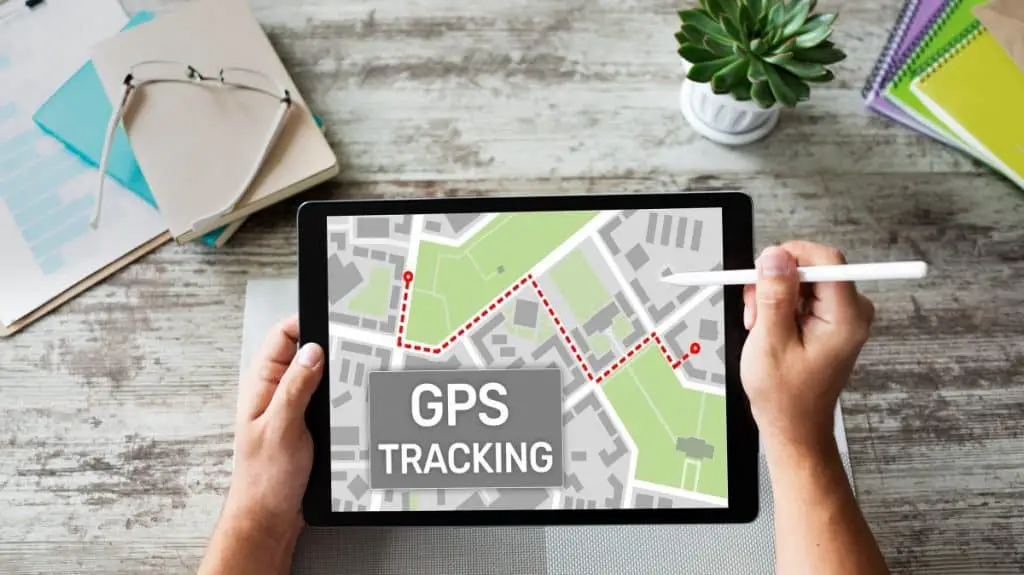
Do All Tablets Have Built-In GPS?
Although most tablets feature built-in GPS, yours may lack, especially if it is an older version. However, if you use a cellular connection tablet, chances are high; it includes the GPS feature. This is because most cellular networks rely on GPS for all timing needs. Moreover, the device features a GPS sensor for location-centered apps such as browsers, cameras, and maps.
When using the term in-built, it means that the circuitry of the GPS antennae and its receiver are pre-installed inside another hardware piece in your device. Accurately put, the GPS is a part of the modem chip. Typical GPS chips have a small size of about 20mm. The chips are installed in a slot on the device’s motherboard or attached to the motherboard itself.
Alternatively, a tablet or other Android device could feature a connected GPS. Unlike the built-in GPS, a connected GPS is that which connects directly to the tablet. Manufacturers can make such connections via Bluetooth, although they rarely use such a setup. However, in addition to being unstable, such connections are not as accurate as the in-built GPS.
The rise in demand for tablets that feature GPS is a result of most GPS navigation devices becoming very unprofitable and expensive. Moreover, such navigation devices feature maps that do not update automatically. Instead, users have to part with their hard-earned cash for every upgrade or update.
On the other hand, tablets with built-in GPS have stood the test of time and proved to be much more cost-efficient. Unlike GPS navigation devices, maps on tablets update automatically with every software update. Besides costing much less than classic navigations, you can also surf the internet, make phone calls, and read emails with the LTE tablet version.
Fortunately, users have the ability to connect an external GPS antenna, especially if their tablets do not have GPS. Although it is hardly a complicated process, you are likely to encounter problems, especially when working with different GPS gadgets. Other problems that you should brace yourself up for include the complete absence of GPS or a weak signal if there is one. As a result, I would recommend that you shun away from trying it.
Besides having more powerful processors, another upside of using a tablet is that they have a significantly longer battery life compared to GPS navigation devices. However, you should understand that GPS systems in tablets tend not to be precise since they rely on WI-FI and mobile networks to locate positions. Thus, I recommend that you stick to using a navigation system based on GPS functionality for professional or precise use.
Although GPS is an American system initially intended for military use, subsequent versions have been developed for civilians. Besides the USA, other countries have their version of GPS. Good examples of global positioning systems include Russia’s GLONASS, China’s Beidou, and Galileo for the European Community.

How Do You Tell If A Tablet Has GPS?
A much seamless approach to determining whether your Android tablet is GPS enabled is to go through the device specification or user’s manual.
First, the easiest way to find out if your tablet has a GPS is to carefully look at the device’s specifications. In the specifications, emphasize a feature such as GPS. Then, besides the specifications, the user manual states whether the device has a GPS.
However, you can only do that if you are the one purchasing the device. What if you receive a tablet as a gift or need to check a tablet that you already got? In such instances, it is best to check for GPS availability in the device’s Settings. Devices with GPS require that you enable Location and see Location Enabled or Location ON. This will allow the GPS to determine your Location before transmitting the information to the server for real-time navigation to function.
Even if your tablet contains a map application, it doesn’t ascertain that it comes with a built-in Global Positioning System. To check for GPS availability on your device, download an app such as the GPS Status and Toolbox. In addition to analyzing GPS, the GPS Status & Toolbox will also provide information on signal quality, signal speed, and signal strength directly from the sensor.
Besides the above basic step, I have also included a much vigorous method for tech aficionados. This includes checking for GPS availability via codes that enable you to access your tablet’s operating system (OS).
To do this, launch the phone app on your device’s home screen and open the keyboard that will enable you to type the number codes. While it depends on the tablet model you are using, you can try the codes below to see which one works on your device. For most devices, typing the code * # * # 4636 # ** should work. If it doesn’t, try imputing # 7378423 # **. or * # 0 * #
Once you have gained access to the device’s OS menu, select the GPS status option for the diagnostics to begin. However, I must inform you that the above steps will only work with tablets of Android version 11 and later. As such, ensure that you are on the latest software version before trying the above codes. Similarly, the same case applies to different models of tablets.

How To Enable GPS On Your Tablet?
Like most Android devices, GPS is referred to as Location service on tablets. This service is useful in many ways besides helping you to navigate or find your location on a map. Most Android tablets demand that you turn on or enable Location in your device settings for the GPS system to work.
With GPS, you can accurately determine your Location. Moreover, this functionality allows you to share your location with family and friends or help you find the nearest bus station or nearby restaurants.
Most applications and games like Pokeman Go require that you enable GPS to play. When you launch such applications, they immediately alert you to turn on GPS in case you had it turned off. Fortunately, it saves you the hassle by taking you directly to the settings that will allow you to enable it.
However, you will most likely want to turn on GPS on your own initiative. In this case, I have prepared two ways to help you enable it.
For the first step, turn the device on and head to the home screen. Then, depending on your home screen settings, swipe from top to bottom to access the notification bar. Alternatively, you can use two fingers to swipe downwards on the screen to withdraw the notification panel in your Quick settings, access GPS or Location, and tap to enable it.
But if you cannot access Location in your Quick settings, then turning the GPS on should take a little longer. After powering your device, head to the Main menu and find settings. In Settings, you can start looking for the section that has the GPS or Location option. Since different manufacturers build their Android devices differently, you can try looking for Location in the Privacy section. Enabling your Location should help turn the GPS on.
I recommend turning off your GPS settings when not using it. To do so, follow the procedure you used to enable it and disable it. Disabling the GPS helps conserve your battery life since it constantly works in the background and consumes more power. Thus, it drains your battery faster compared to other installed applications.
However, you may want to keep it on for your privacy concerns or if you’d rather that other apps don’t know your Location. In that case, keep in mind that some of the apps wouldn’t run correctly. As such, always find out why an application wants access to your Location before deciding whether it is worth allowing access or not.

Do Wi-Fi Only Tablets Have GPS?
With different tablet models flooding the market, it is a fact that various devices may connect to the internet differently. This includes WIFI tablets, cellular tablets, or even one that utilizes both.
A major difference between cellular tablets and their WIFI counterpart is that you only require a data plan to access the internet with a cellular model. As a result, you needn’t have to be within a range of a WIFI network to surf the internet. Additionally, since they feature a sim card slot, you can use this kind of tablet to make calls and send text messages.
On the other hand, WIFI-only tablets do not feature a sim card slot, thus it requires you to connect to a WIFI network to gain access to the internet. You cannot use such a device to call or send messages. But with a tablet that combines both WIFI and cellular functionality, you can alternate between using mobile data and WIFI depending on your preference.
By comparison, cellular connection is faster in large cities and developed areas. However, since the connection depends on cellular coverage, the connection is slower in rural areas.
Although most WIFI tablets have GPS, I recommend that you go through the device specifications before making your purchase just to be sure. This is because a few exceptions like the WIFI only Apple iPad do not feature this functionality.

Also, although the GPS receiver can work with no cellular connectivity, it might take longer to acquire data. This is because the cell tower provides precise time and Location, thus speeds up position fix. On the other hand, WIFI tablets have to track satellites and rely on them to transmit data. This can be a little more time-consuming.
Regardless of WI-FI or cellular, most tablets feature GPS, but the services are more efficient when connected to a mobile network. Even though a cellular network accesses data faster, thus providing precise locations quickly, the type of internet connection does not affect GPS capabilities. Typical tablets incorporate both GPS, WIFI, and Bluetooth in their chipsets.
While cellular tablets seem cheaper, you needn’t own one if you don’t have a data plan. Moreover, in the long run, you’ll realize that you could have saved more with a WIFI-only tablet because of the data plan charges. Also, take note that cellular tablets feature a short battery life. This is due to the constant 4G connection, which drains a battery significantly.
However, a significant upside with buying a cellular tablet or one that incorporates both is the convenience it offers. Being multi-functional, you can choose to connect to your home network when at home and use a cellular connection when on the move.
